Offer your customers the best possible savings with the Coupon & Discount Stacking feature while you maintain control over the way your discounts work! This feature lets you manage how multiple coupons and discounts can be applied when selling face to face in the Register and when selling through your website. Take a look!
Stacking Coupons and Discounts in the Register
To begin configuring how you want your coupons and discounts to work in the Register, click the Admin Button in the upper right that has your username and go to Settings > POS Settings. The General tab will open for you and you can find the Coupons & Discounts section near the bottom.
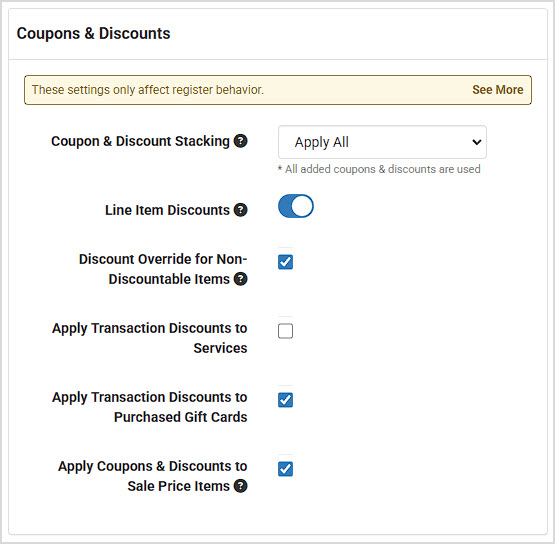
You have a several options for how multiple discounts and/or coupons can be applied in the Register.
- The primary setting for Coupon & Discount Stacking will apply by default to individual line-item discounts, transaction-based discounts that cover all eligible items in the transaction, and coupon codes used in the Register that can be applied to individual products or entire departments, or to all items, depending on how the coupon is configured. Here are the options for Stacking:
- Apply Highest Saving - This setting is the default and will apply only one discount: whichever one offers the greatest discounted amount.
- Apply All - This will combine all added discounts and coupons and can result in very large (up to 100% off) discounts, depending on how many are added.
-
You can turn off the Line Item Discounts if you don't want to allow specific discounts on individual line items. By default this is on.
-
For the Discount Override for Non-Discountable Items setting, it applies to line-items in the Register. If you check the box for this setting, it will not allow items to be discounted if they are set to not allow discounts in the Product, Service, or Class, or at the Department level. Normally in the Register users can override such settings if needed. If the above setting for Line Item Discounts is disabled, this option is grayed out.
-
If you sell services through your Register, you can choose to Apply Transaction Discounts to Services if you wish for those to be discountable. This applies only to line-item services added manually to the Register.
-
You can Apply Transaction Discounts to Purchased Gift Cards if you wish. Be aware, discounting the original card purchase might be 'double-dipping' by also allowing items purchased with the Gift Card to be discounted as well. Most stores leave this setting off.
-
The Disable Coupons & Discounts for Sale Price Items is a setting for which many of our clients have asked. If you check the box for this setting, items with an active Sale Price will not be discounted, even if they would normally be eligible.
When working with discounts and coupons in the Register, you can see a breakdown of all that have been applied or you can manually adjust discounts by clicking on the Discount link in the register sidebar, as pictured here:
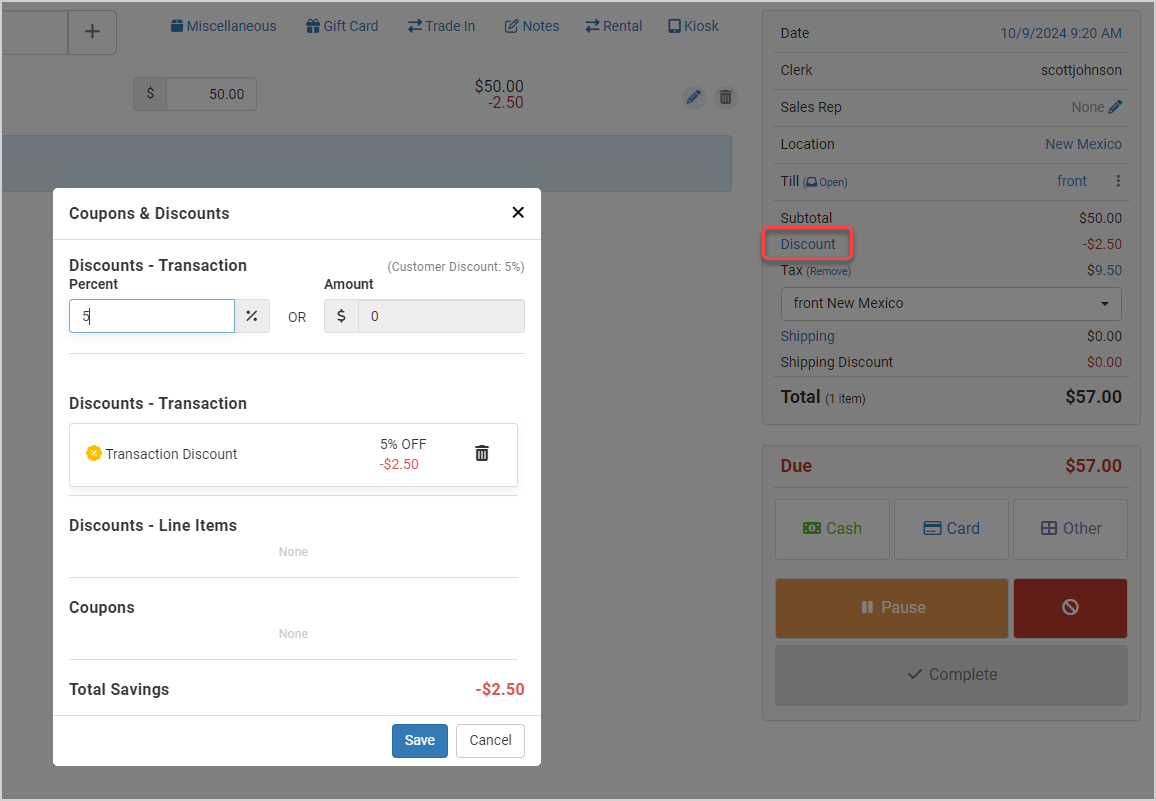
Stacking Coupons on Your Website
For your website, your customers can get discounts via coupons you offer, and there is a settings area that allows you to configure how that works. Click on the Admin Button with your username in the upper left of the system and go to Settings > Website Settings > Shopping Cart. Scroll down the page until you see the section for Coupons like the one pictured below.
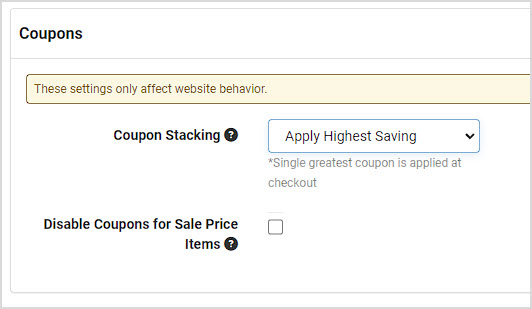
You have a couple of options for how multiple coupons can be applied in the website for your customers:
- The primary setting for Coupon Stacking will apply to all active coupon codes that might be added at checkout by a customer. Here are the options for Stacking:
- Apply Highest Saving - This setting is the default and will apply only one coupon code discount: whichever one offers the greatest discounted amount.
- Apply All - This will combine all added coupons and can result in very large (up to 100% off) discounts, depending on how many are added.
- The Disable Coupons Sale Price Items is a setting for which many of our clients have asked. If you check the box for this setting, items with an active Sale Price will not be discounted, even if they would normally be eligible.



