The Website Settings: Products Tab
You can get to this part of the system by clicking on the Admin button with your username in the upper right and then clicking Settings > Website Settings > Products.
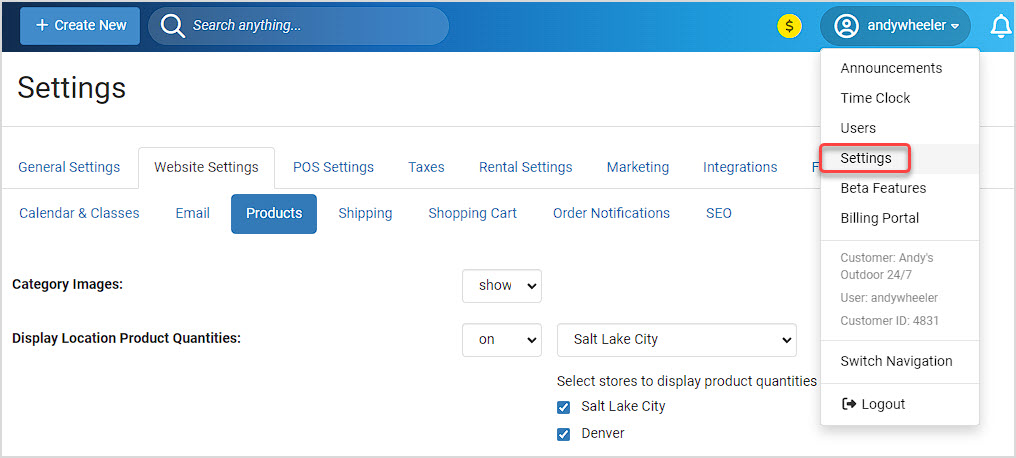
Please Note: As you work on your settings, in each tab, you need to remember to click the Save button at the bottom of the screen before you move on to another tab or screen, or you will lose your work.
Settings for Products
There are a great many configuration options for your eCommerce in the Website Settings > Products tab, ranging from how they display on the site (number of columns for Categories and for Products) to the preferred checkout method in the Shopping Cart and even custom Add to Cart buttons. Details for each setting are below:
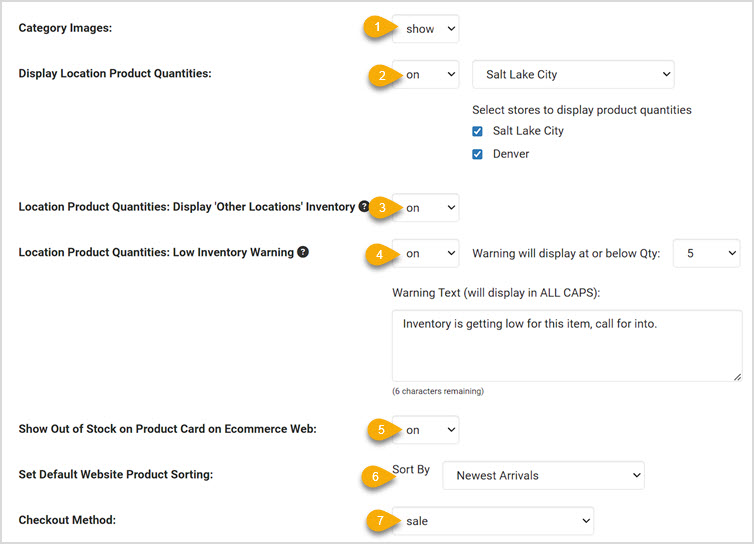
1. Category Images - If you do not want your category images to show, you can toggle this off by changing it from the default value of Show to Hide. We strongly recommend having images for each Category and Subcategory.
2. Display Location Product Quantities - If you have multiple system Locations set up, you can use this setting to let your website shoppers know which local store has what quantity available of the items they view. If you turn it on, in the drop-list you'll need to choose a Default Location the system will use if the customer hasn't set their own. You can also set which of your Locations will display quantities for your products, just check the boxes.
3. Location Product Quantities: Display 'Other Locations' Inventory - Turning this on will display inventory available from all of your non-default store locations in a single pooled total. In the example below, there is only one other location, so its inventory quantity is displayed below the quantity available at the Default Location. Customers can click to See All Locations, and will see inventory for each and can get driving directions, if needed.
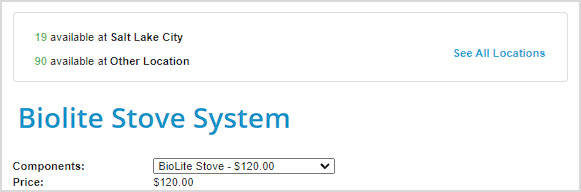
4. Location Product Quantities: Low Inventory Warning - This function can give you a way to inform visitors if inventory is getting low at your locations from the setting above. If you turn it on, you're able to set the quantity at which or below the items will display the warning, and you're able to enter your own text for the warning, which will appear in ALL CAPS on the page. Space is limited, so only short messages are allowed.
5. Show Out of Stock on Product Card of eCommerce Web - If you don't wish for your products to display an Out of Stock message in red when they reach zero inventory, you can turn that off with this setting. By default, that message will display.
6. Set Default Website Product Sorting - From this drop-list, you are able to choose between the various sorting methods whichever one you prefer to be the default for your website visitors. The default is to sort items by the Newest Arrivals, with the newest being at the top of the page.
Please Note: Your customers will be able to set this themselves and their choice will persist on all pages until they change it again, so this setting will only be for what they initially view.
7. Checkout Method - You have two options for the way checkout works for your website transactions:
- Sale - This will charge the customer's card at the time of web checkout.
- Authorization - This will authorize the funds on the card during checkout, but will not charge the card until you go into the Orders module, open the order, in the Payment Details area click to Update, and click the Capture button. This setting is preferred if you often need to adjust shipping or if you are worried about inventory accuracy.
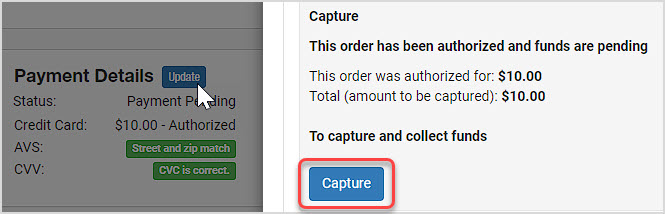
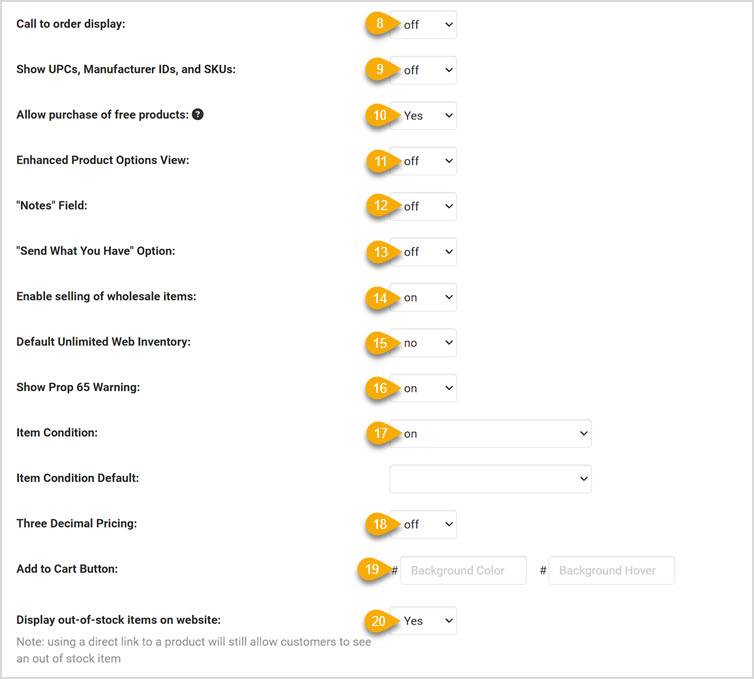
8. Call to Order Display- If this is set to ON, you will see 'or call: (your business phone number)' below the Add to Cart button. Turn it OFF if you do not wish for this to display globally for your products.
9. Show UPCs, Manufacturer IDs, and SKUs - This will display the product identifier numbers, if any, on the product detail page if turned on. If left off, customers can still search by SKU, UPC, and Manufacturer ID if they like, even if it isn't set to display.
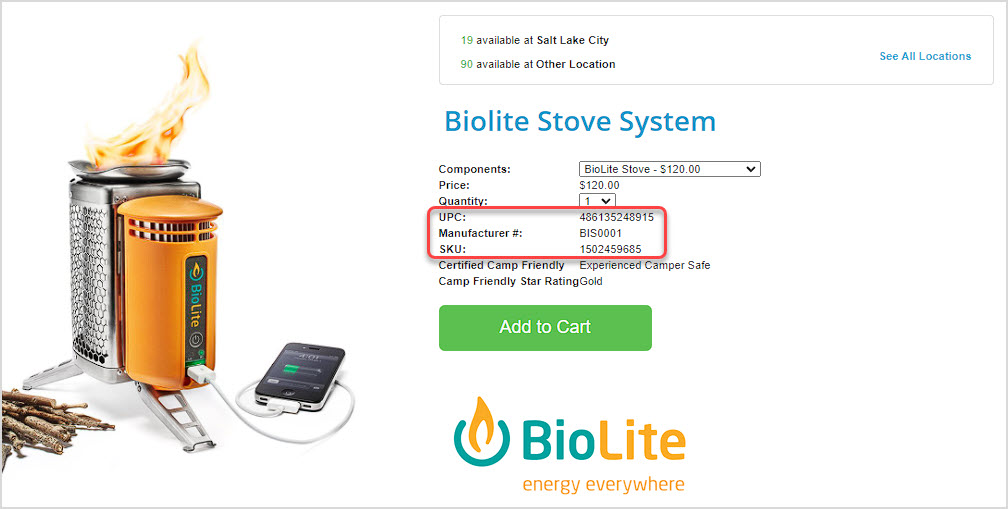
10. Allow Purchase of Free Products- Set this option to Yes if you wish to sell free products. Customers will still have to go through the full shopping cart process, but will only have to add a shipping address. If they have no shipping charges, they will be able to check out for free.
11. Enhanced Product Options View- With this option ON, your products that have options and styles such as size and color are displayed in an attractive and useful style, as pictured above. Please note that this setting works only with the Responsive system, and turning this on will no longer allow your UPCs, Manufacturer IDs, and SKU codes to display (from the setting above). Also, the Notes field and 'Send What You Have' options (see descriptions below) will not display on the page any longer, nor will any product Forms be visible (from the Advanced tab of the product).
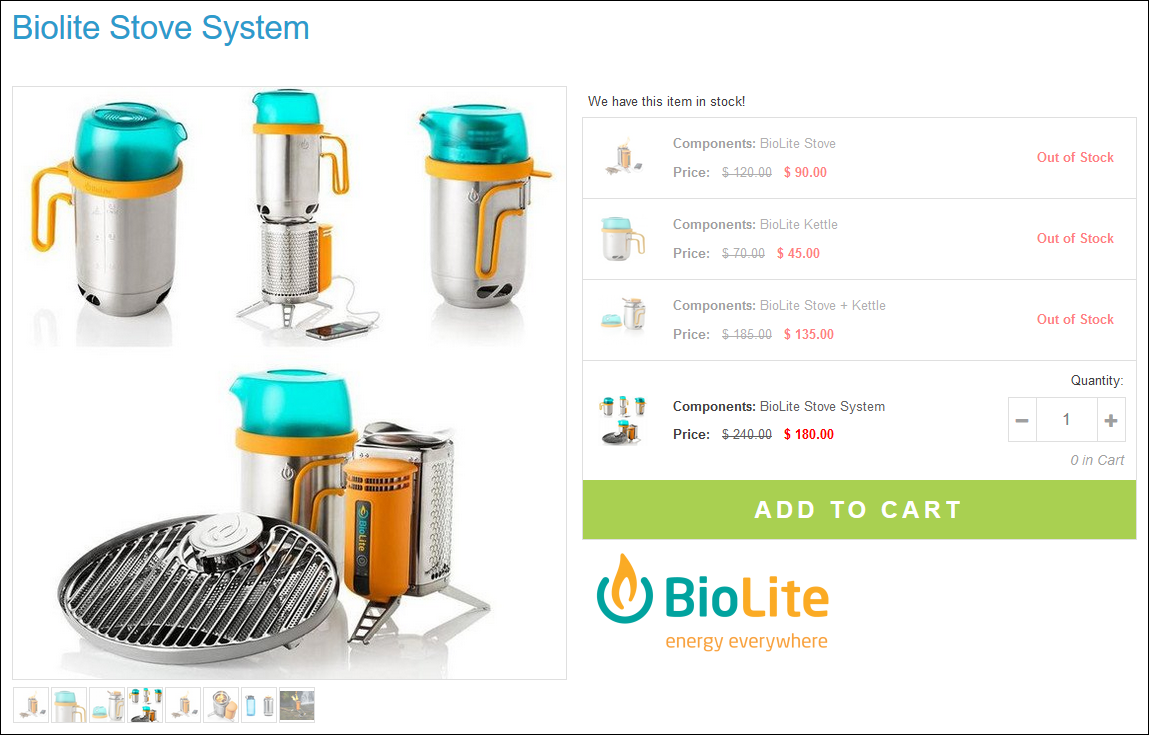
12. Notes Field - If you turn this feature ON, customers will see a Notes field on the detail page of the product. This field can be used for them to give you feedback on needs they have for the order, or for the product in particular.
13. 'Send What You Have' Option - This offers a drop-list of options for the customer's preference on what you should do if you don't actually have the quantity they want to order. Options include Send What You Have (default), Cancel This Item, or Contact Me.
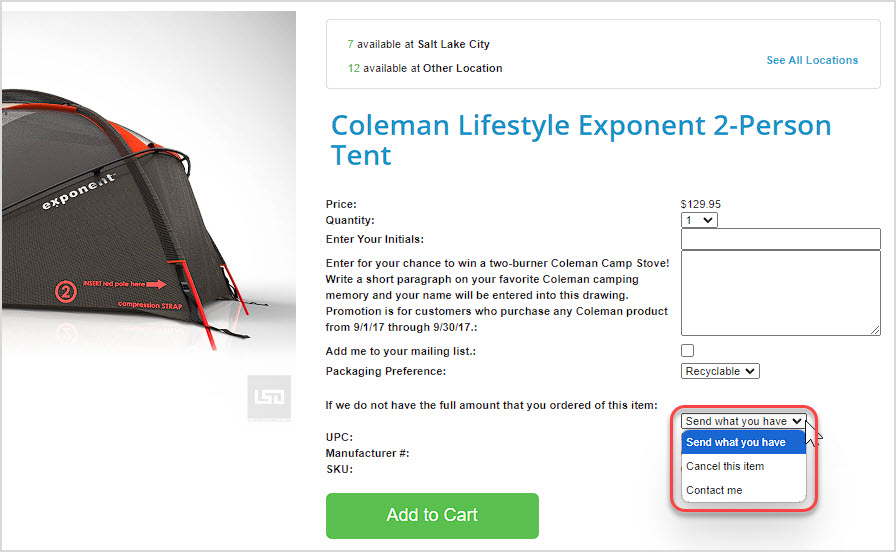
14. Enable Selling of Wholesale Items - If you wish to use the Wholesale functionality in the Products module, you can set this to On. When editing a product, you will see price and description fields for Wholesale in addition to the normal ones. Only Wholesale Members of your site who have logged in will be able to see this information; your regular visitors will only see the standard product info. Click the link to learn more about setting up Wholesale (the link will open in a new browser tab for you): Wholesale Setup: Website Setup for Member Login
15. Default Unlimited Web Inventory - If you set this to Yes, any new products that you create that are set to display and sell on the web will have unlimited inventory, no matter what actual inventory numbers you have in the system for them. This option makes sense if it is a product you make, or if your restock turnaround time is low enough to fit within a reasonable shipping period. It also works well if all of your products are Digital Downloads. Most online retailers set this to No so they are using actual on-hand inventory numbers for the web.
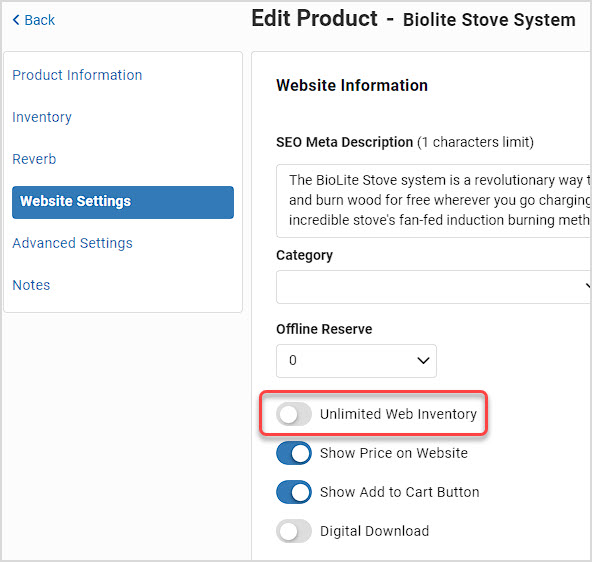
16. Item Condition- If you sell used goods online, this setting will enable an Item Condition field for you. By default, items will be listed as Brand New. Other conditions include Mint, Excellent, Very Good, Good, Fair, Poor, Non-Functioning. If you are unclear how to categorize item conditions, click here for an excellent outline from Ebay on item condition, with recommendation by product type.
17. Item Condition Default- If you sell used goods online, with this setting you can choose the default condition that any new products you create in your system will start with.
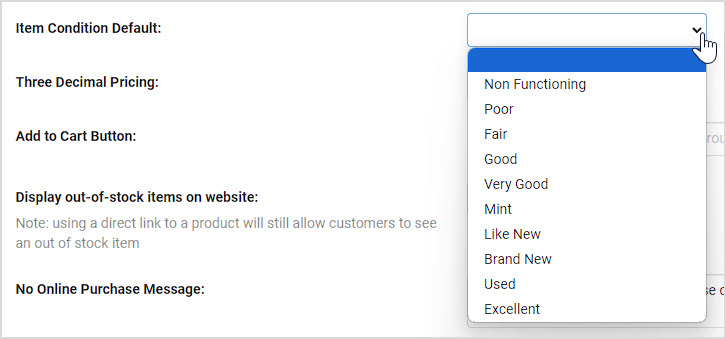
18. Three Decimal Pricing - If you need fractional cents in your prices, you can enable that by turning this setting on and your different Price fields for your products will go to three digits past the decimal point on the right.
19. Add to Cart Button - If you don't want to use the system default colors you see on your website, you can pick a Background Color and a Hover Color for the Add to Cart Button using the same hex-code for your colors. By default, you will have a green button.
20. Display Out of Stock Items on Website - If you don't want your out-of-stock items to display on your website, you can turn this setting off. Please note that anyone with a link to an out-of-stock item's page will still be able to view it even with this setting off.
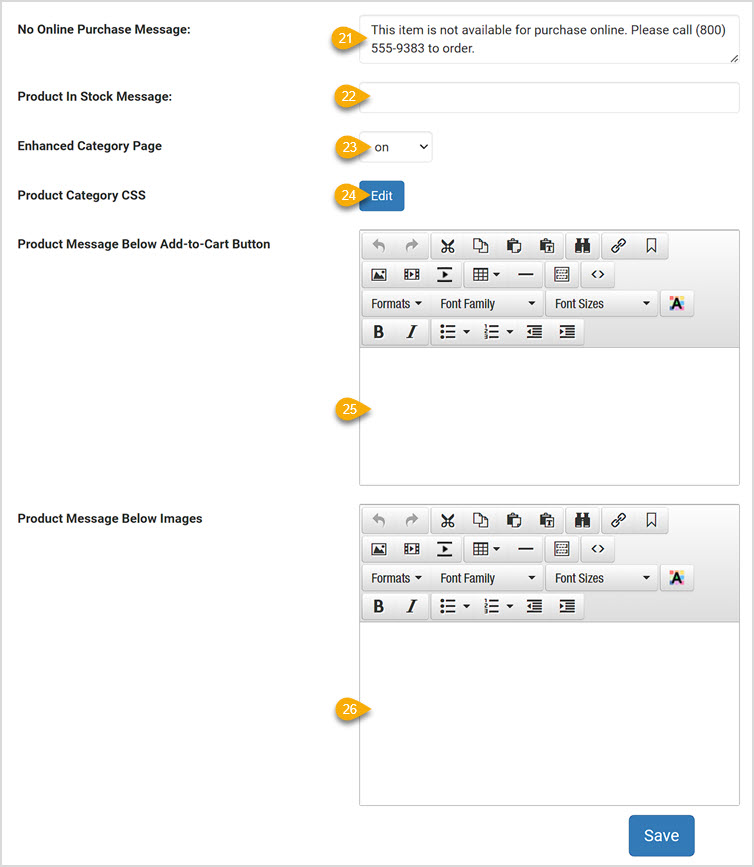
21. No Online Purchase Message - If you have a product set to be visible online but to not display the Add to Cart button, this No Online Purchase Message will display for that product, like the example below.
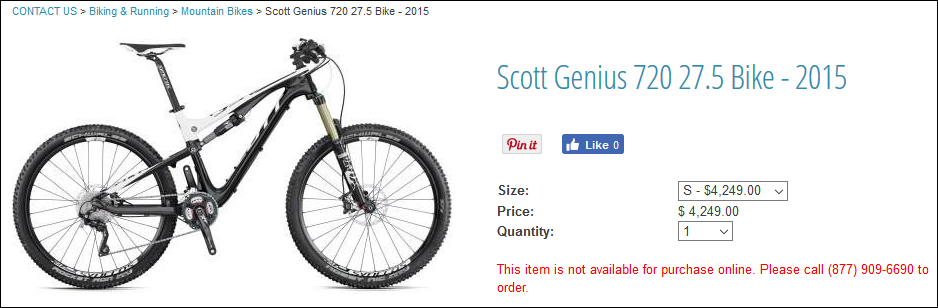
22. Product In-Stock Message- You can enter a notice that your items are in stock or whatever text you like that will appear on each product you have in-stock, and you can change this as often as you like. So you can add promotional text, instructions on checkout, or really whatever you like that might apply to your in-stock products.
23. Enhanced Category Page - Please note, this is a non-Responsive website setting only, it will have no effect if your site is Responsive. If you have a non-Responsive website, you can turn this to On if you want your categories to display in the Responsive style. When you mouse-over a category, the image zooms a little and the title highlights in an animated fashion, as with the Shoes category below. Please note that in this view, your Category Short Descriptions will not display. Here is an example:
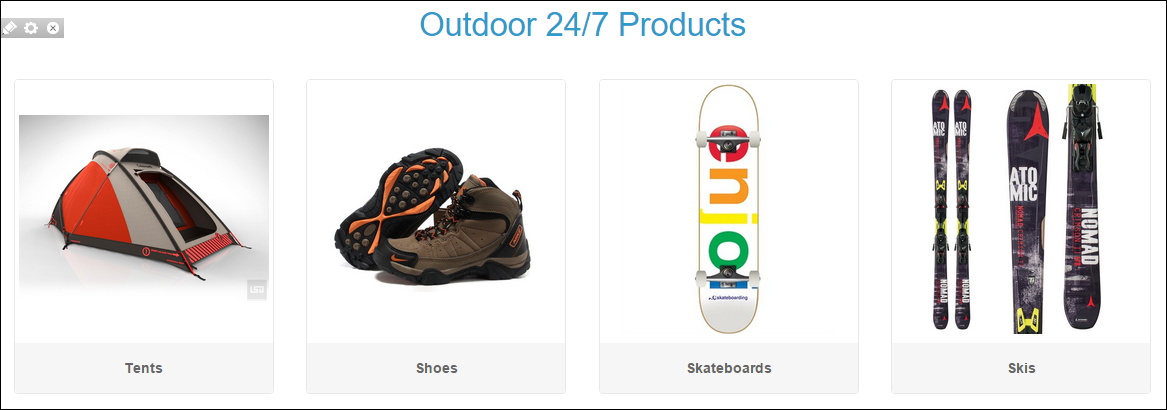
24. Product Category CSS - If you want to edit the CSS styles that are set for your Products module, you can click the blue Edit button. This is for advanced users with knowledge of CSS and will work only with the Responsive websites.
25 & 26. Product Message Below Add to Cart Button and Product Message Below Images - The two areas described by these functions are often blank space on the page, so it you want to add content to these areas, you can do so using the respective Content Editors provided.
- Please note that for the first option ( #1 below, the Product Message Below Add to Cart Button, not pictured) you have about 300px of width to work with, so create your content with care. This area is also where you can put product-specific content from the Edit Product > Website Settings > Brief Description Below Add-to-Cart Button, as pictured below with the logo.
- If the product has multiple images, the micro-thumbnails for them will show up where you see #2 below.
- The content in the area below the images, #3 below, will be full page width (about 1200 pixels).
- The Product Description from the Website Settings tab of the product will display in the area indicated by #4 below.
Here is an example of where the content shows up:
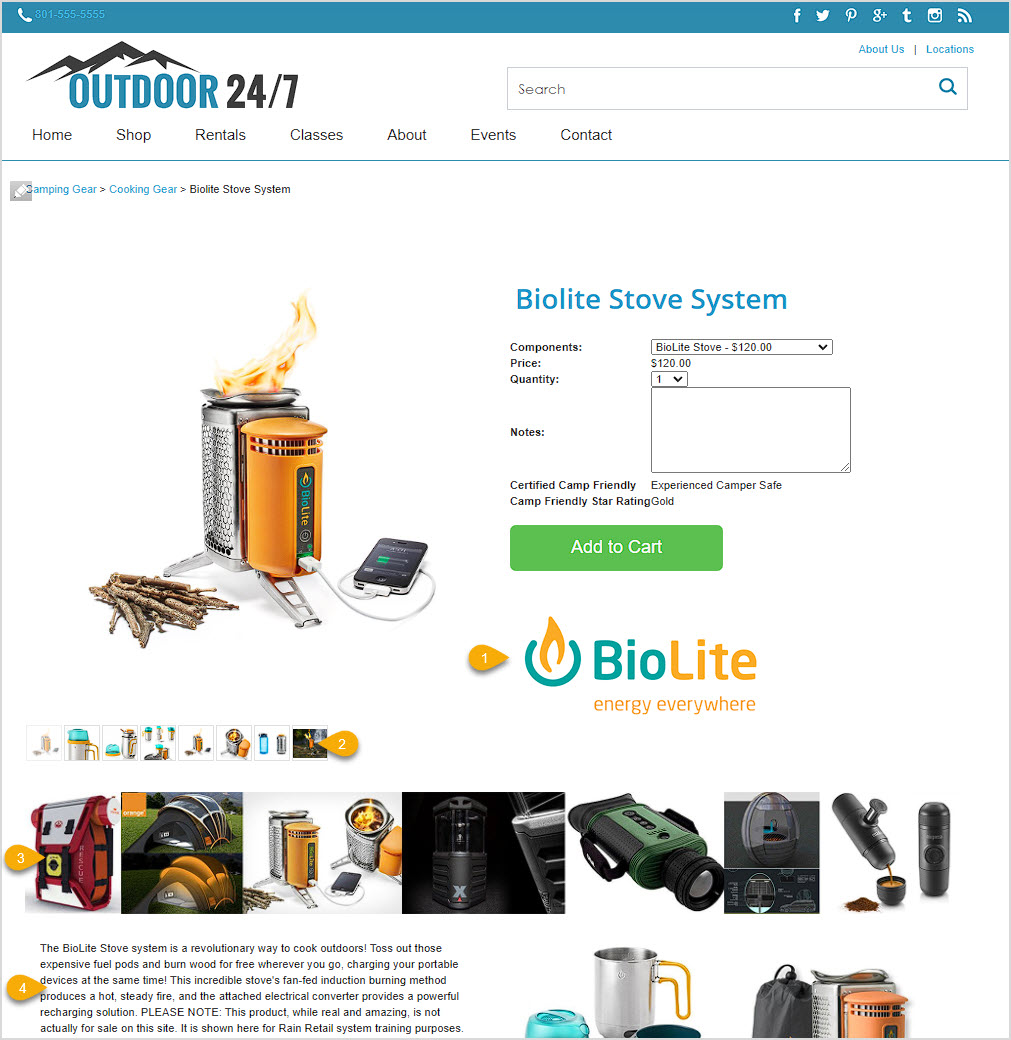
PLEASE REMEMBER that the content for #1 and #3 above will appear for EVERY product listed on your website, so it needs to apply to everything you sell. Links to policies for your online store, shipping rates, promotions you are running, and many other types of content would work well in those areas.








