Coupons: Major Update

August 07, 2025
CLOSED BETA RELEASE
This feature is not enabled by default and will be rolled out slowly. If you’re interested in trying it out, you will need to contact support. Be aware of the following:
- There are adjustments to how coupon eligibility works. Previously, coupons could apply to items that weren’t explicitly marked as eligible. With the new system, only the item types or specific items selected during coupon creation will be eligible for the discount.
- If a coupon is updated or saved using the new system, it will no longer appear in the legacy coupon list if the feature is later disabled.
- This update introduces significant changes. You should proceed carefully and double-check transaction totals when using the new coupon tools.
This major update enhances Coupon functionality, offering flexible and dynamic discount options to help you provide more compelling promotions. This update introduces BOGO (Buy One, Get One) options, coupon tiers for escalating discounts, and various filtering and setting capabilities to optimize coupon usage.
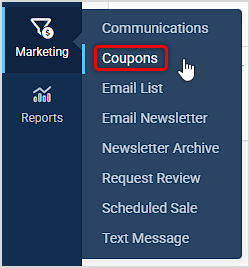
You can get to this area by hovering over Marketing and clicking on Coupons in the menu.
The Coupons Page
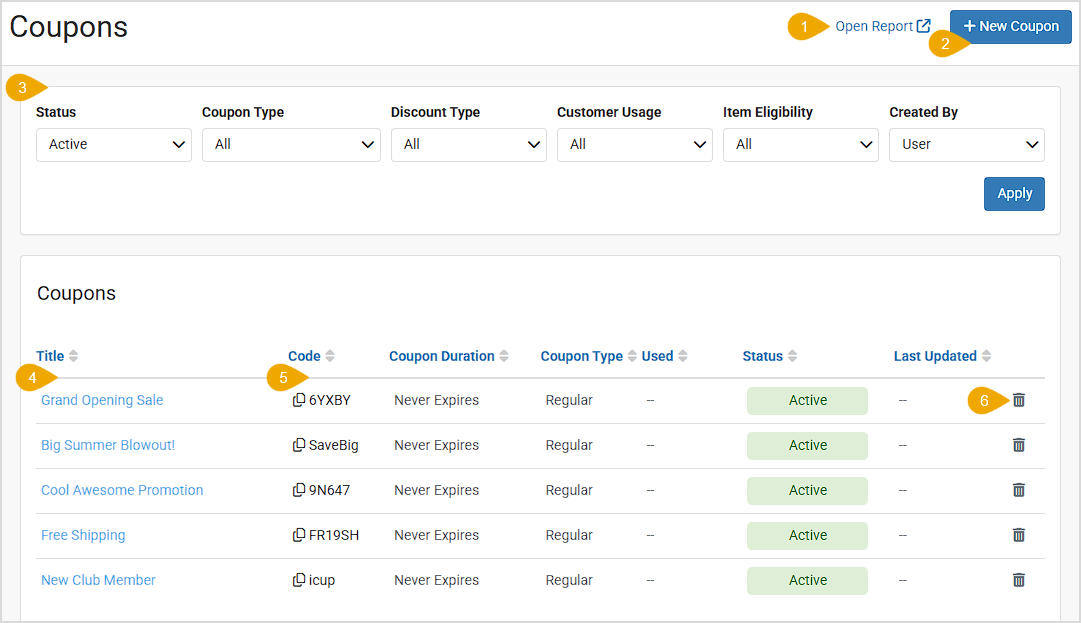
On the Coupons page we've made significant improvements to the functionality. Here is what you'll find:
- Coupons Report - We have added a link directly from this page to open your Coupons report in a new browser tab, for your convenience.
- New Coupon Type: BOGO - When you click to create a new Coupon, in addition to the regular and Free Shipping coupons, you can now create Buy-One, Get-One coupons configured however you like (see full description below).
- Filters - We have added several useful filters to the top of the page for you to help you find the coupons with which you want to work. You can now filter by coupon Status (Active, Redeemed, or Expired), Coupon Type (Regular, Free Shipping, or BOGO), Discount Type (Amount Off or Percent Off), Customer Usage (Single Use, Single User Per Customer, or Unlimited), Item Eligibility (Item Types, Specific Items, Department, Category, Vendor, Manufacturer, or Shipping), and Created By (User or System Generated).
- Edit Coupon - You can click the Coupon title to open the Edit Coupon window and adjust it as needed.
- Copy Coupon Code - You can click on the Copy Icon next to the code to copy the coupon code so you can paste it wherever you need it.
- Delete Coupon - If you no longer need a coupon, you can click to delete it with the trashcan icon. You'll be asked to confirm that you really want to delete it.
New Add / Edit Coupon Window
For the new BOGO coupon type, you need to be aware of the following:
- The BOGO discount applies to purchases of eligible items in multiple quantities only.
- The BOGO coupon will apply one discount Tier (see below) per eligible item after meeting the quantity requirements specified in your coupon.
- Only one BOGO coupon is allowed per transaction in the Register or website checkout.
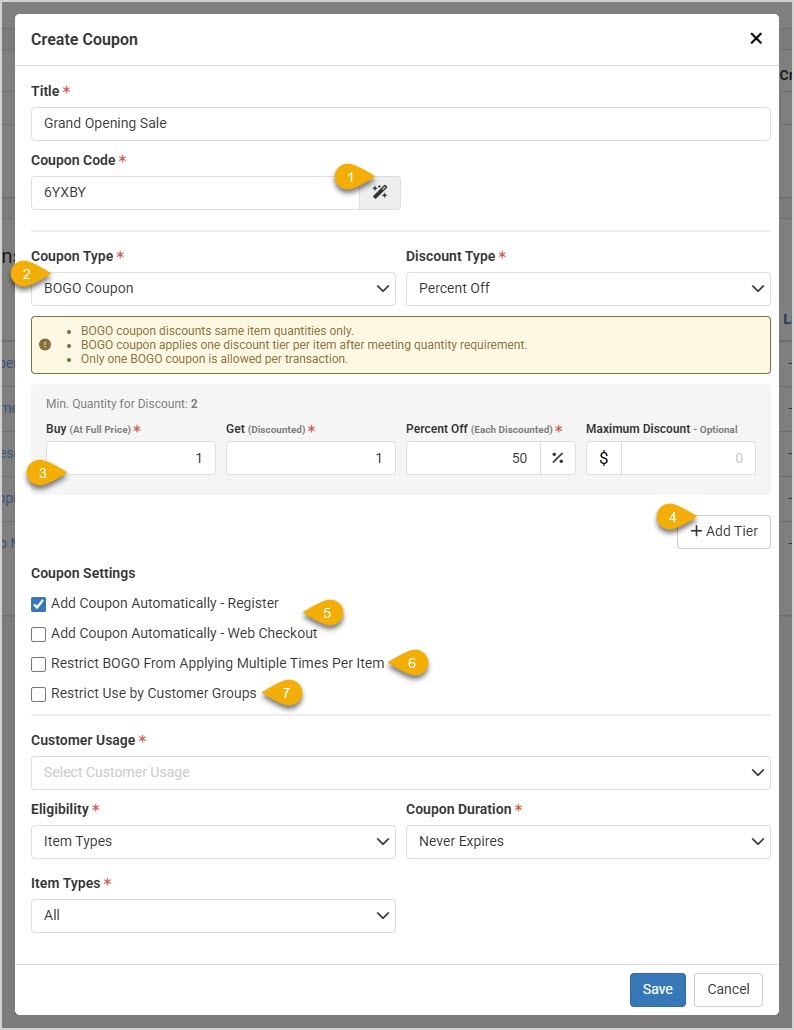
- Coupon Code - You can click the Magic Wand button to have the system generate a unique coupon code, if needed.
- BOGO Coupon Type - We have added the Buy-One, Get-One type of coupon.
- Configuring BOGO - You need to set the following areas for your BOGO:
- Buy - (Required) Set the Quantity the customer will need to purchase an item at full price for the coupon.
- Get - (Required) Set the Quantity the customer will get at the discounted price for the coupon.
- Discount - (Required) Set either the Percent Off (pictured above) or Dollar Amount Off the customer will get for the discounted item(s), depending on how you configured the coupon for Discount Type.
- Maximum Discount - You can set the maximum dollar amount discount a customer can get in a single transaction from the coupon here, if you like.
- BOGO Tiers - If you wish for your BOGO to scale up with larger quantity purchases, you can set that up however you like. You can add as many tiers as you need. In the example below, if a customer is buying one item, they get a good discount on the second item, but if they buy 3, they get the fourth one free:
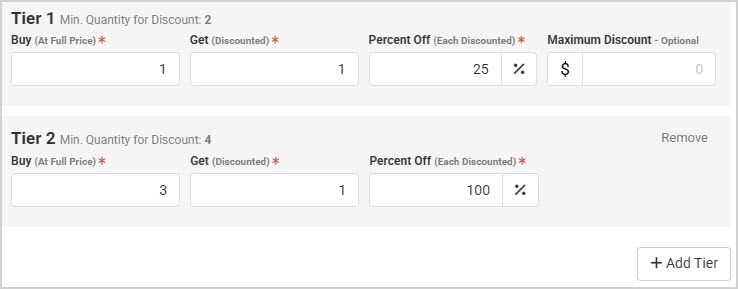
- Automatically Apply - You can set the system to Add Coupon Automatically to qualifying transactions in the Register and/or in your website checkout. This is a huge time saver as you don't have to have the coupon code to give the customer the discount. This setting works for all coupon types, not just BOGO.
- BOGO Restriction - If you're offering a huge deal, like a buy-one, get-one free, you may want to give that promotion only once per item, and you can check this box to restrict the coupon in this way.
- Customer Groups - If you are creating the coupon to reward a Customer Group, you can check this box and you'll be able to choose which groups the coupon will work for, as pictured below. This function works for all coupon types as well.
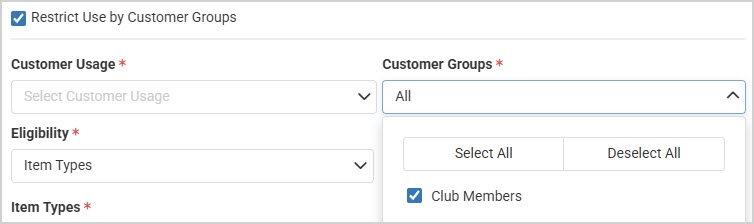
In the new Add / Edit Coupon interface, if you are working in a coupon type and have configured it, then change to another type, and then decide to go back to the original, the system will remember your original configuration. If you have not entered information for one of the Required areas (denoted with a red asterisk) and try to save the coupon, the system will prompt you to enter the required information.
Frequently Asked Questions
Q: Can I apply a BOGO coupon to different products?
A: BOGO coupon can apply to multiple products based on the coupon's specified eligibility, but the quantity required applies to each individual product. For example, if a BOGO coupon states "Buy 2, Get 1 at 50% Off," three of the same item must be in the register or checkout to receive the discount.
Steps for Adding a Customer to a Mailing List Click Customers > Customer List. Search for the Cus
Working with Email Lists To get to this area, click Marketing > Email Lists. The main screen of t
Go to Marketing > Coupons and click the +New Coupon button to begin creating your coupon. When cr
 August 07, 2025
August 07, 2025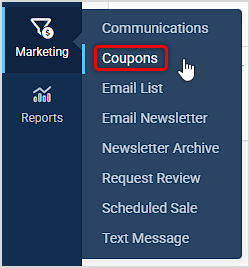
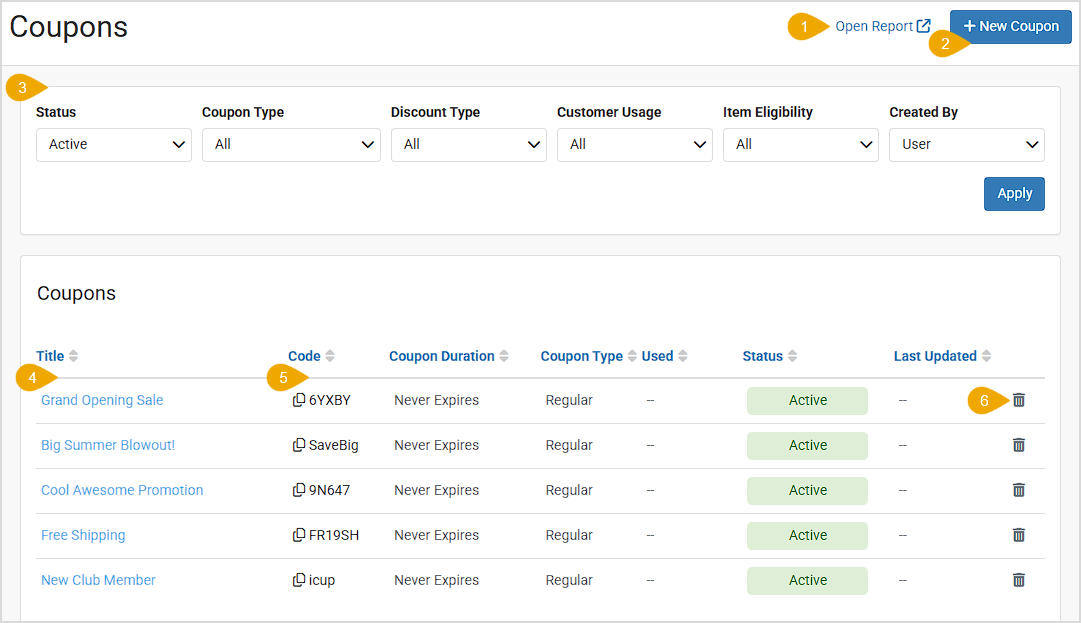
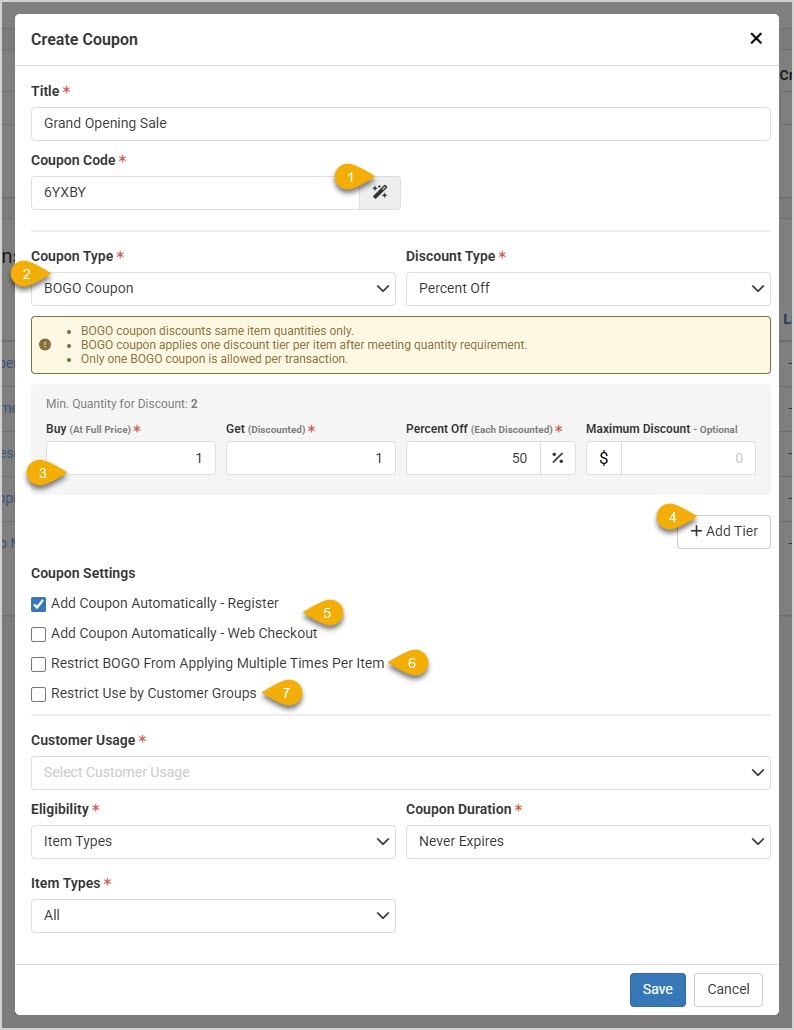
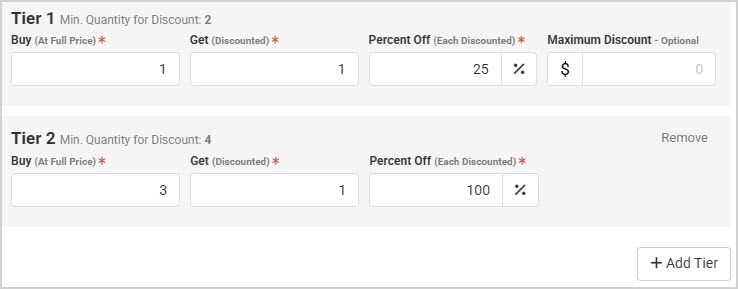
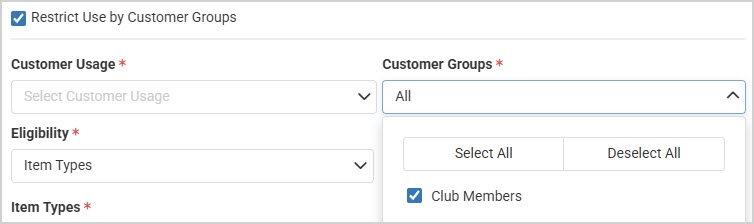
Is this page helpful?
×Help us improve our articles