Overview of the Special Order Placeholder Feature
The Special Order Placeholder is designed to streamline the process of handling special orders when the exact product details are not immediately available. This feature is particularly useful for users who lack the necessary permissions to create products in the store's system but need to take down notes of what the customer is ordering.
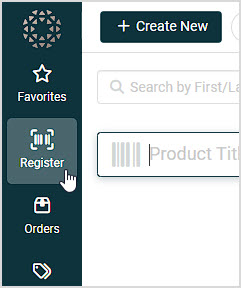
Create a Special Order Placeholder Item
- Go to the Register by clicking the Register Button in the upper left. This is where you'll start the Special Order.
- Search for the Customer you want.
- Click on any of the Customer Actions icons in the upper right to open the Customer Actions panel. Please note: If the customer has any Special Orders, the Ticket icon will be highlighted in gold, as pictured here.
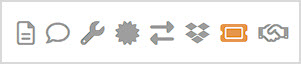
- In the Customer Actions panel, find the section for Special Orders and click the + button to start a new Special Order.
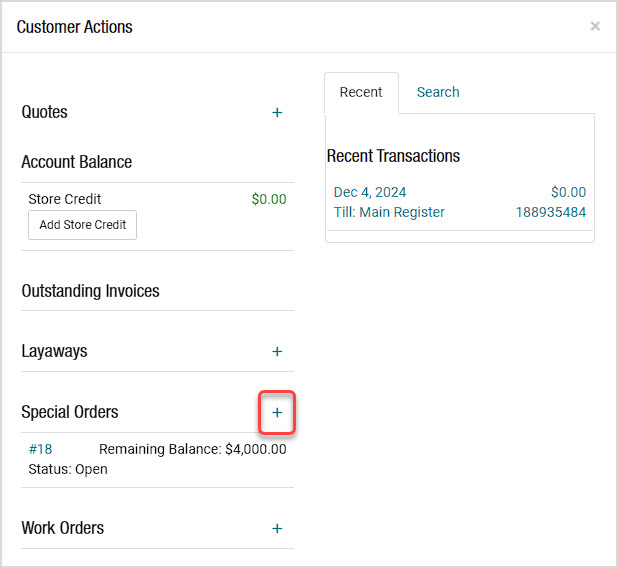
- In the New Special Order panel, next to the item search, click the New button and in the drop-list, click New Placeholder.
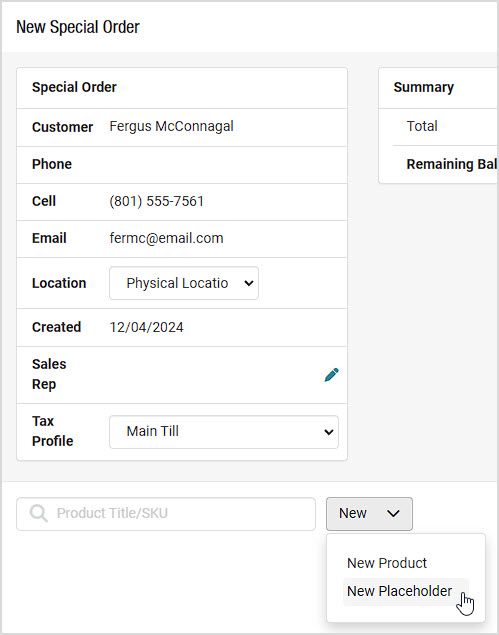
-
In the Create Placeholder window that opens, enter the Placeholder item details:
-
Enter a Product Title.
-
Enter an Estimated Price and a Quantity of at least 1 (quantity is required).
-
It is optional for you to set a Department, Vendor, and Product Type.
-
Add any relevant notes and media, if available.
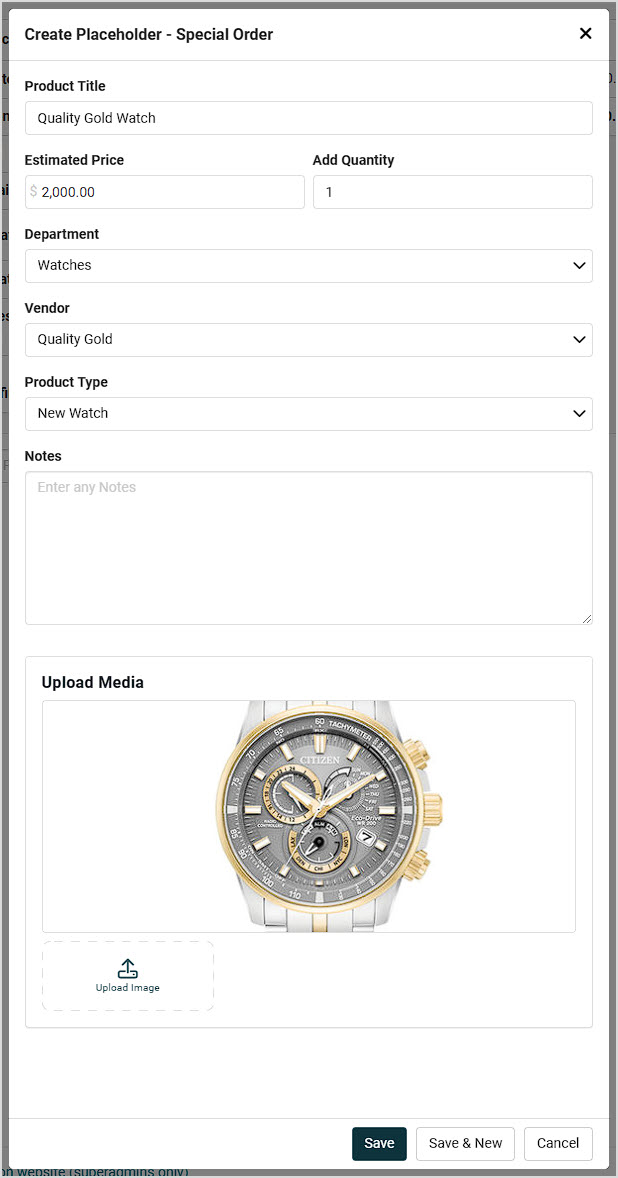
-
Save the Placeholder item.
-
Click Save to return to the Special Order.
-
If you need to create additional Placeholders for the Special Order, click Save and New.
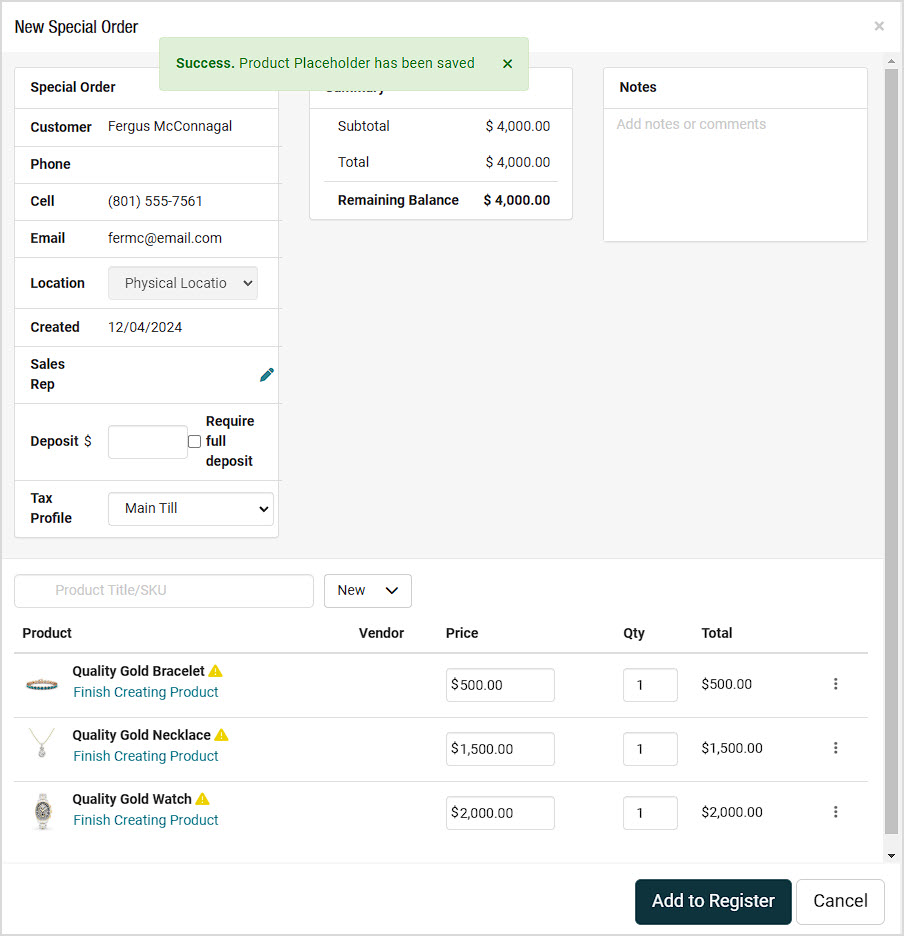
-
Once you have created the Placeholder items you need, click the Add to Register button and finalize the Special Order by completing the initial transaction.
-
Once you know the actual products the Placeholder items represent, you will need to change each Placeholder item into a real product:
- Go to Modules > Special Orders and find the Special Order you want in the list. You will see each item in the Special Order as a separate line item.
- Click on a Placeholder item to open it in the Special Order details panel.
- Notice that a placeholder has a status of Incomplete. Click the Finish Creating Product link.
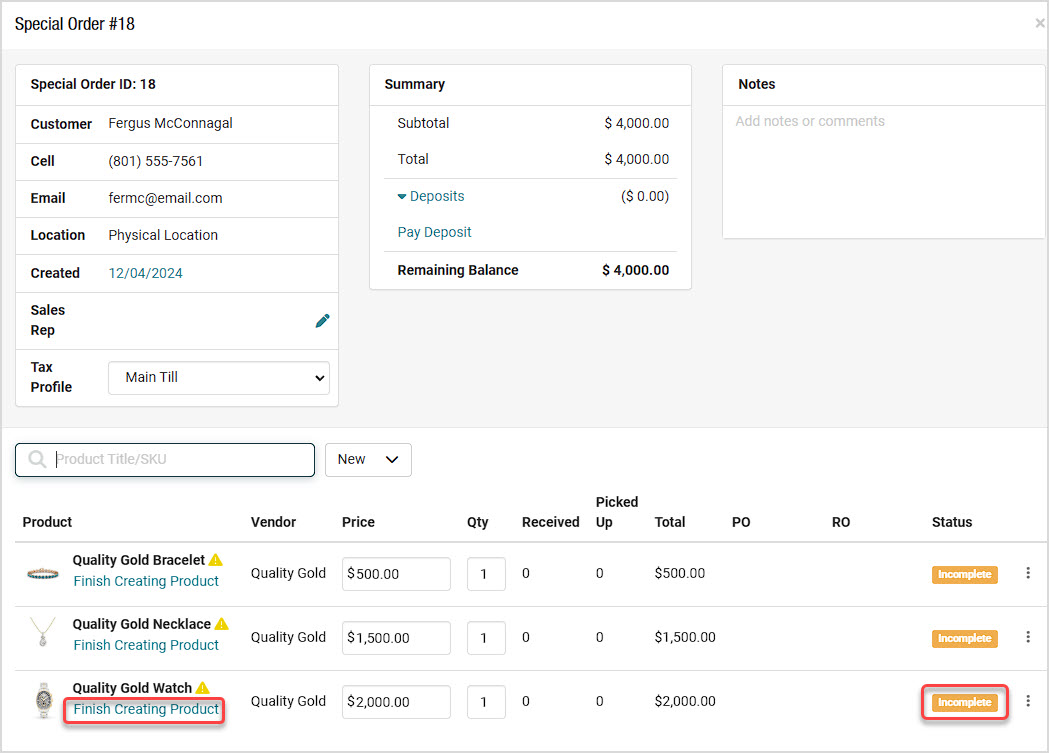
- After you click to Finish Creating Product, the item will open in an Edit Product window. Add all necessary product details in the product page and then Save and Close the product window.
- Notice that the product no longer has the Finish Creating Product link and the status has changed to Created. Now you can add the product to Purchase Orders or directly to the Register and it will function like any other standard product.
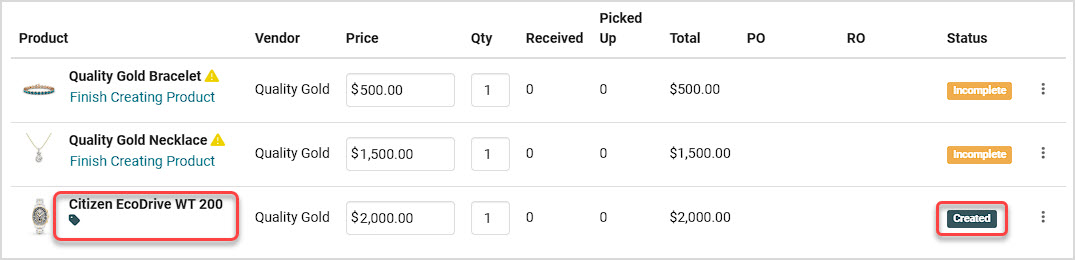
Fulfilling a Special Order with Placeholder Items
Placeholder items cannot be fulfilled. If you click the Fulfill Order button at the bottom of the Special Order, any Placeholders in the SO will not load into the fulfillment window. The example Special Order above has two Placeholders and one item that was converted into a standard Product. If a standard product and a Placeholder are in the same Special Order and click the Fulfill Order button, only the created product will show in the Manual Fulfillment window, as pictured below.
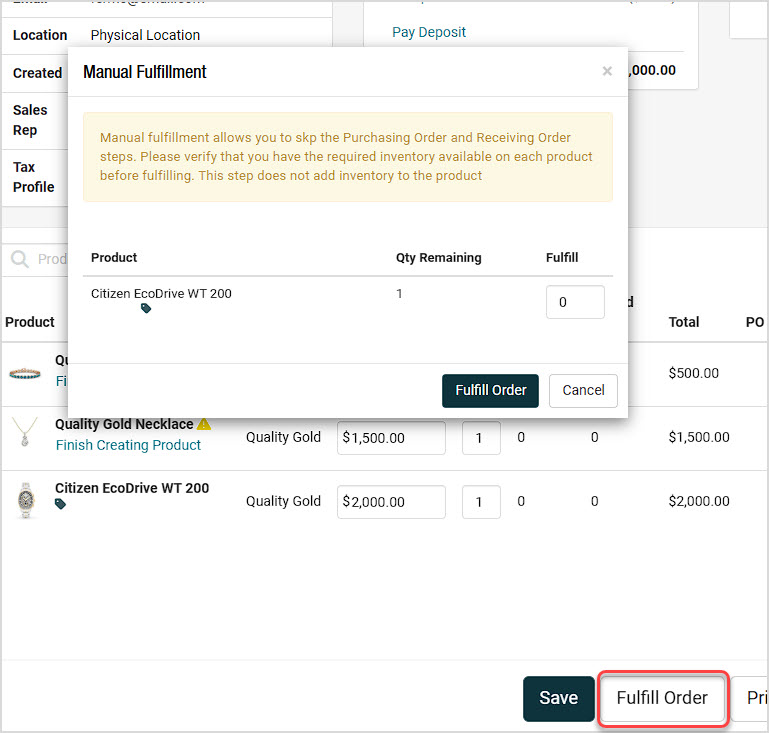
Creating a Product from a Placeholder in a Purchase Order
You can also view and create a product from a Placeholder item in a Purchase Order. Here is how to work with Placeholders in a PO:
- Create a new Purchase Order by clicking the +Create New button in the upper right and clicking Purchase Order in the drop-list.
- Click the Vendor drop-list and click on the vendor you want.
- Click the Purchase Queue button on the right, and the Purchase Queue panel will open.
- Find the section titled Incomplete Special Orders.
- Click the View button next to the Placeholder you want to convert to a product.
- The Special Order will open and you'll be able to click to Finish Creating Product as described above in steps 10-11.
- Once the product has been created it will move from the Incomplete Special Order section to the Special Orders section where it can be added to the Purchase Order.
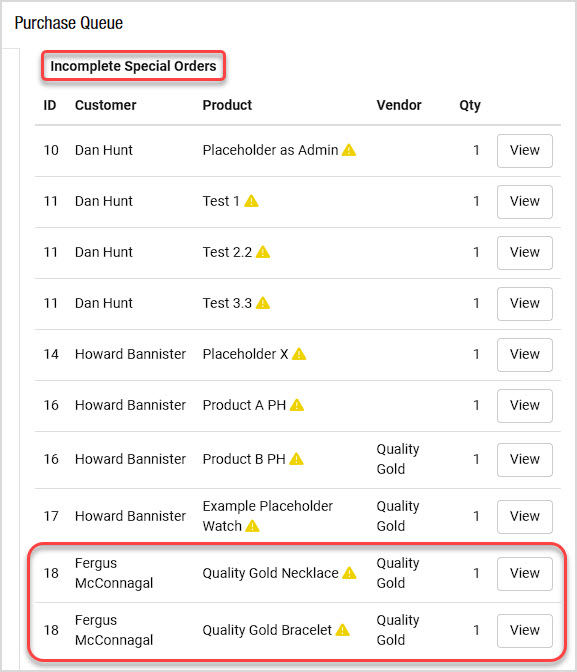
Please Note: For staff members who do not have the User Group permission to create new products but but who need to create special orders, this functionality will not allow them to convert Placeholders to products.
Frequently Asked Questions
Can I edit a placeholder after saving it?
Yes, placeholders can be edited by accessing them through the special order's list page or through the purchase order queue.
What happens if I don't complete the product creation?
The placeholder will remain with an Incomplete status and cannot be fulfilled until you convert it to a product.
Is it mandatory to add media to a placeholder?
No, adding media is optional but can be helpful for reference.



