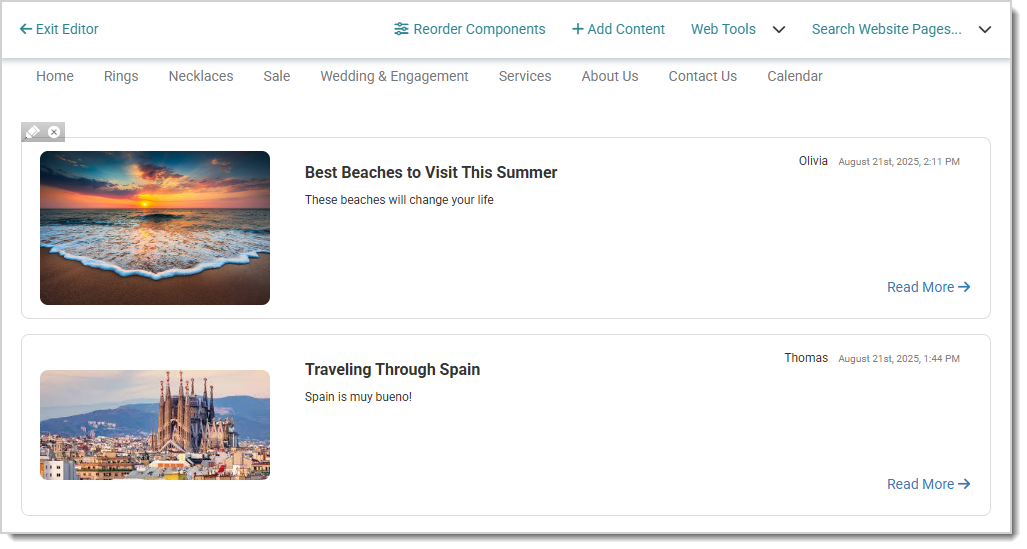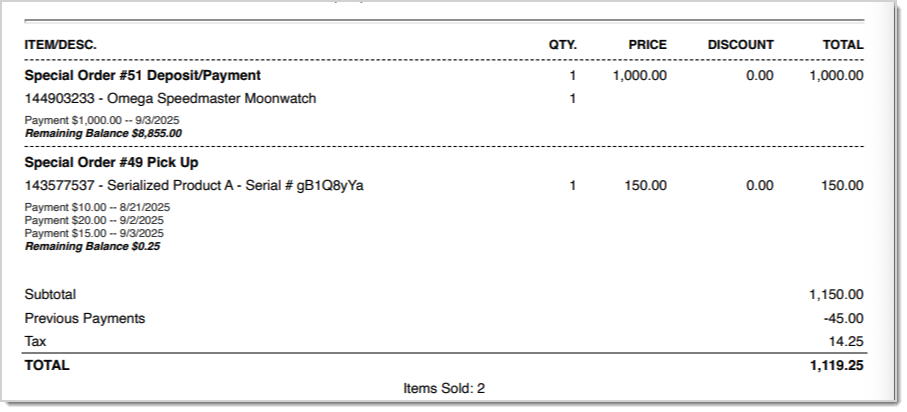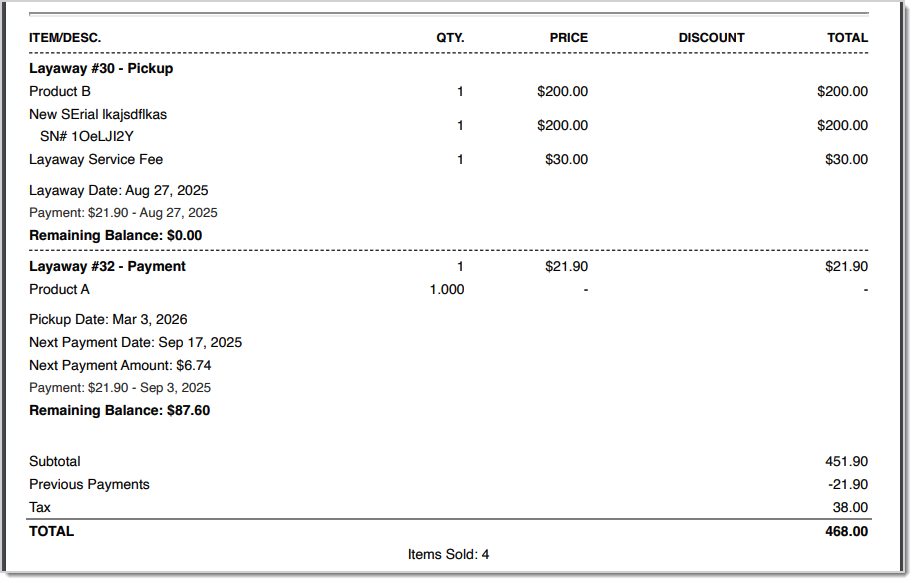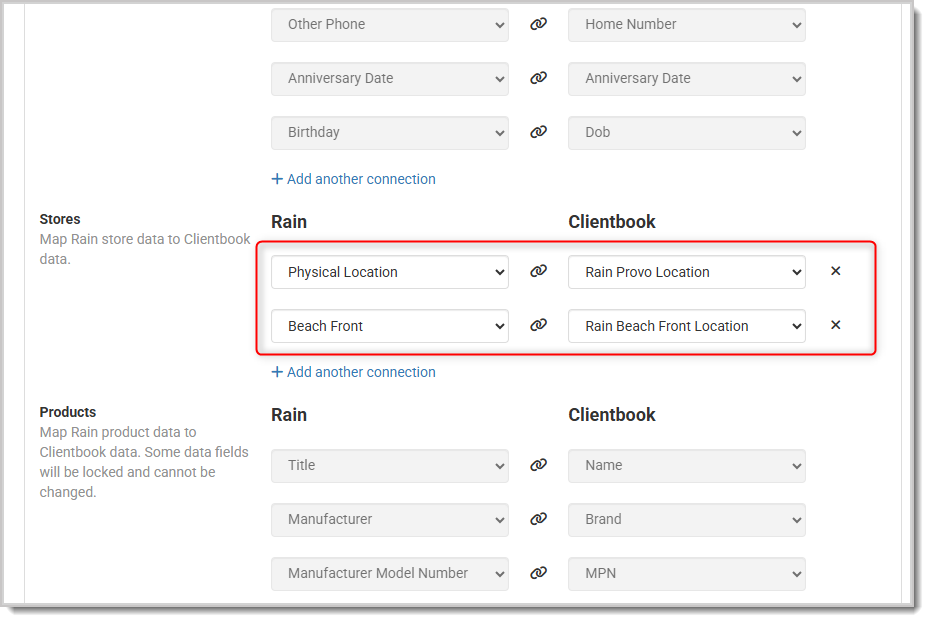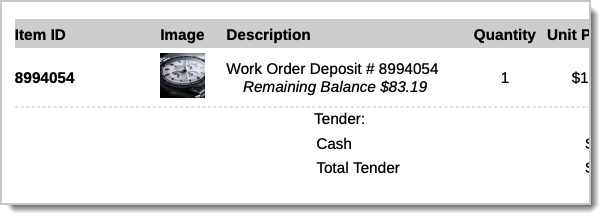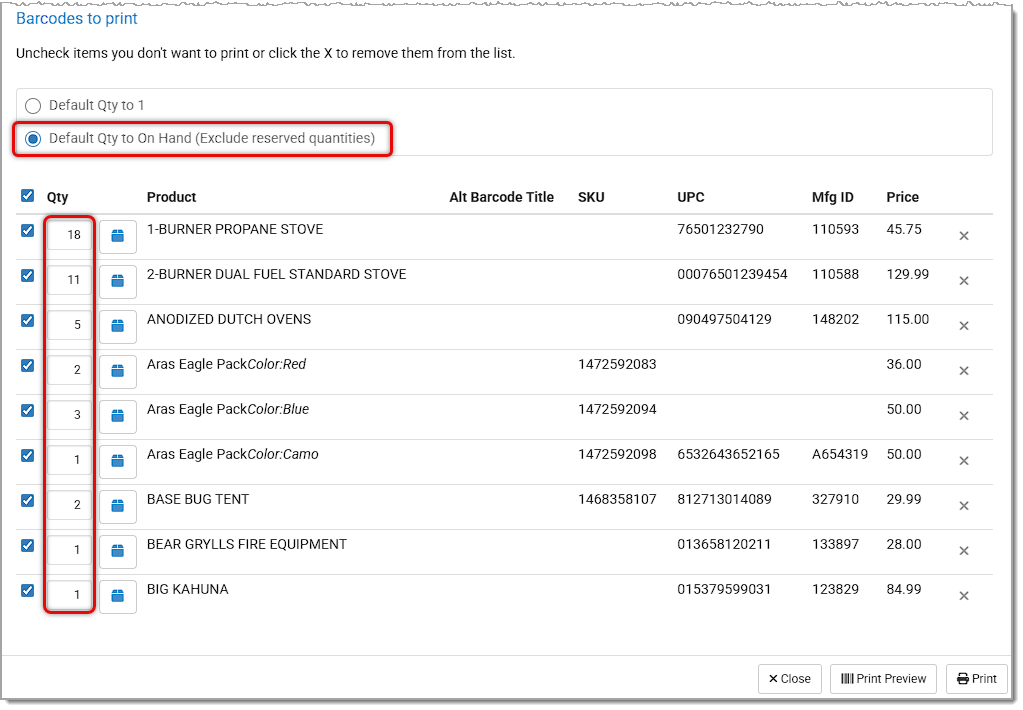System Updates
December 7 - 13
New
Nothing New This Week
Improved
Use On-Hand Quantities for Printing Product Labels
We've added a new option for printing product labels based on what is On Hand for each item. By default, the Quantity is set to 1, but selecting this new button will update all items selected to reflect their On Hand quantities.
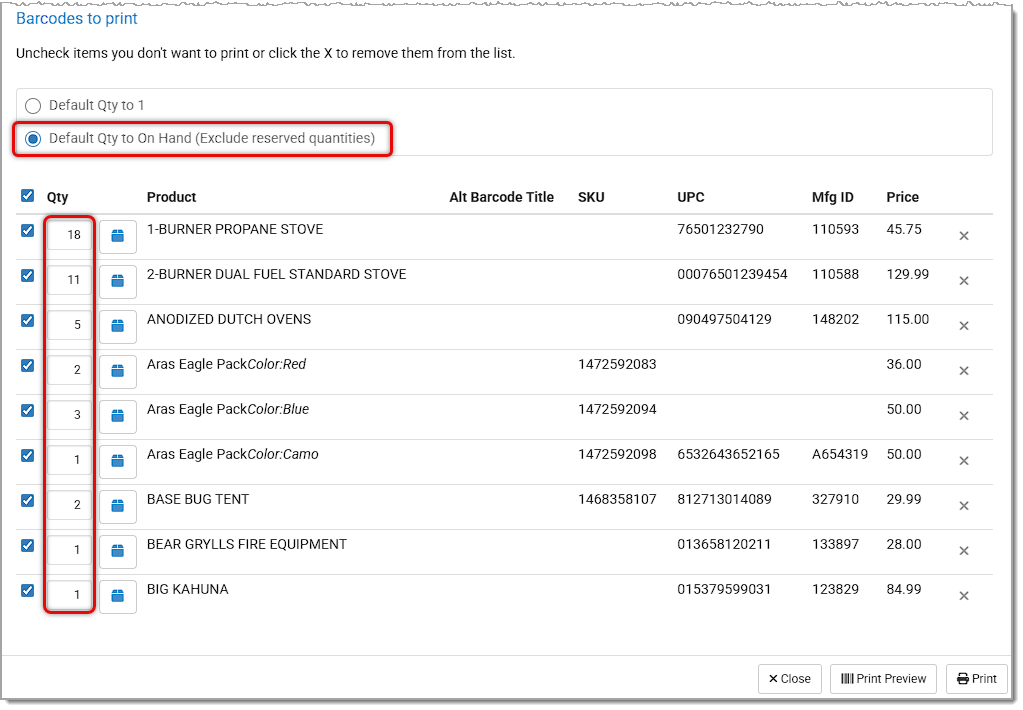
Fixed
Cash Drawer Starting Amount Field Not SavingWe have fixed an issue where users were allowed to enter alphabetic characters in the Start Amount field when opening a shift. This caused the starting event to fail to save, which then triggered an error when closing the shift. We now only allow numeric characters in that field.
Incorrect Sold Count for Some ProductsWe fixed an issue where the Sold count displayed within the product was showing an incorrect amount.
Inventory Value Report Missing DepartmentsWe fixed an issue where some departments and/or sub-departments were missing from the Inventory Value report for certain months on the export.
Incorrect On-Hand Count for Returned Placeholder Serial ItemsPlaceholder items (TBD-serial items) that were sold, returned, and then resold with real serial numbers were still showing as On Hand and couldn’t be cleared due to their sale history. We have fixed this issue and the incorrect sold quantities that resulted from it.
Customer Items Not Clearing from RegisterPreviously, if there was a customer-specific item in the Register (such as a payment) if the customer was removed the item was remaining. We have fixed this issue.
Custom Customer Email Fields Changing Main Email AddressWe fixed an issue where any custom email fields edited for a customer were also editing the main Email Address for the customer as well.
Incorrect Coupon Amount Distributed Across ItemsWe have fixed an issue where some coupon discounts were calculated incorrectly when both eligible and non-eligible items were present.
Total Receipts in End Of Day Report IncorrectWe resolved an issue where the Total Receipts area was not matching with the overall Total in the old view of End of Day report. This issue had to do with Other and Custom tender types where the amount entered in the Register for a transaction exceeded the Amount Due. The Register will now notify the user of this and prevent it from happening.
Unsubscribe Process Not Recording ReasonWe fixed an issue where unsubscribing from the Subscription Management page wasn't saving the reason for unsubscribing.
'New Products' Web Module Using Previous Month Instead of Current MonthWe have fixed an issue where the New Products website module was titled with the previous month instead of the current month.
Comma Character in Product Title Causing Problems in Other AreasWhen adding new products from bulk and spreadsheet uploads, as well as when adding products through vendor APIs (Notions in particular) in Purchase Orders, if the product name contained a comma the system treated it like two products and the item wouldn't work in the system. We have fixed this issue.
Receiving Order Discount Not Calculating CorrectlyWe fixed an issue when adding a discounts in the Receiving Order window would in some cases not calculating correctly, rounding the percentage to something other than what was entered.
Incorrect Price on Printed LabelsWe resolved an issue where product labels were showing a crossed-out price that didn’t match the product’s current pricing. Updating or clearing the sale price now works correctly and no longer reverts to outdated values.
Payout Report Adding Extra Months Making Totals IncorrectWe fixed an issue where for certain months the Payouts Report was pulling in dates not selected, causing the report totals to be incorrect for the selected dates.
Purchase Order Deletion AdjustmentsWe have updated the main PO list page and the PO page to be consistent with when you can delete the PO based on the Status.
Website Waitlist Popup Partially Hidden on MobileWe fixed an issue where part of the Waitlist popup wasn't displaying on mobile.
PO/RO Form Style Save Button Not WorkingWe've fixed an issue where the Save button on the Purchase/Receiving Order Form Style was not responding and was not saving changes.
Email Account Status Banner Causing Site SlowdownWe resolved an issue where the email account status banner that could display at the top of the navigation menu was causing some website slowdown problems.
Request Review Failing to Send EmailsWe fixed an issue where emails were occasionally not sending from the Request Review feature, both from the Register in the print receipt options as well as in the Request Review module in the Marketing tab.
Please Note: This does not fix a similar issue where Request Review emails are not showing up in Clientbook®. That is a separate issue that we are currently working on fixing.Shopify Order Stuck in Pending StatusWe've solved an issue where captured Shopify orders were appearing as Payment Pending.
Terms & Conditions Link Not Opening in CheckoutWe fixed an issue where the Terms & Conditions link in checkout no longer opened the expected window. Instead, the link redirected back to the cart, and only displayed properly once the payment step was reached.
Certain Symbols Encoded Incorrectly When Saving ProductWe have fixed an issue where certain symbols, when saved within the product Title field, would instead display as a long string of incorrect characters.
Losing Customer Info When SavingWhen the Edit Customer window was opened (ie. clicking customer name in register) and the Save button was clicked before all customer info was loaded, some of the customer info was in some cases lost. To fix this, the Save button is now disabled until all customer info has loaded.
That's all for this week. Thank you for being part of the Rain family. Take care, we love you!!