To work with Rental Items and Packages, go to Modules > Rental Admin, and in the list on the left, click on the Rental Category for the Items and/or Packages.
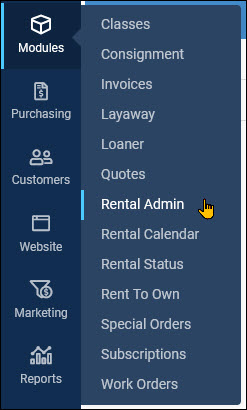
It is recommended that you read the Rental Settings article before proceeding.
Adding a New Rental Item
- Go to Modules > Rental Admin.
- Click either the white +Item button or the white +Package button. Both will take you to the same page and you can switch between either by changing the Item Type at the top right-hand corner. Please note, this is a two-step process, meaning you’ll add the items, then go back into them to enter inventory, edit categories, and input further details. Additionally, you can create items by selecting a category and adding the item with the +Item button. This will add the product directly to the appropriate category.
- Enter the Title – The item's name, ideally the same way the manufacturer writes it.
- Select the Item Type – Here are the different item types you can create:
- Standalone: Single items (wetsuits, skis, mountain bikes, longarm sewing machines, etc.)
- Package: These are bundled items (a diving package w/ goggles, regulator, and a scuba tank, full skiing set, or a classroom with a TV, sewing machine, etc.)
- Accessory: Sort of like Suggested Items with a particular product. For example, if you rent a bike, you may also want to rent a helmet, or if you're renting skis, you may also want goggles. These can be added to items and packages after they’ve been created.
- Add the Option Group, if applicable * – This associates the necessary options with what the item requires for adding rental inventory. For example when you set up the Item Options (see Setting up Rentals), they may have included size options (sm, md, lg). When you set an Option Group for a product, you will add inventory to the option (i.e. size, color, style, etc.) during the item creation process.
- Track Item Details* – If the items being entered have specific ID number(s), this should be checked. However please note: this field cannot be changed after it is saved. If you don't check this box, the inventory will be added as pooled items, which means the system will not keep track of specific items and sell them simply as inventory. Tracked items will associate a specific item Id to the customer it was sold to.
- Add a Description – A brief description of the item or package. Used for Website and SEO, so be sure to have your major keywords in the description.
- Set the Deposit Amount – The security deposit amount that you will hold. Please note, this should be entered without any special characters, which means a deposit of $13.00 should be entered as 13.00
- Set Categories – Check the boxes you want this item to appear in.
*These fields do not apply to new packages.
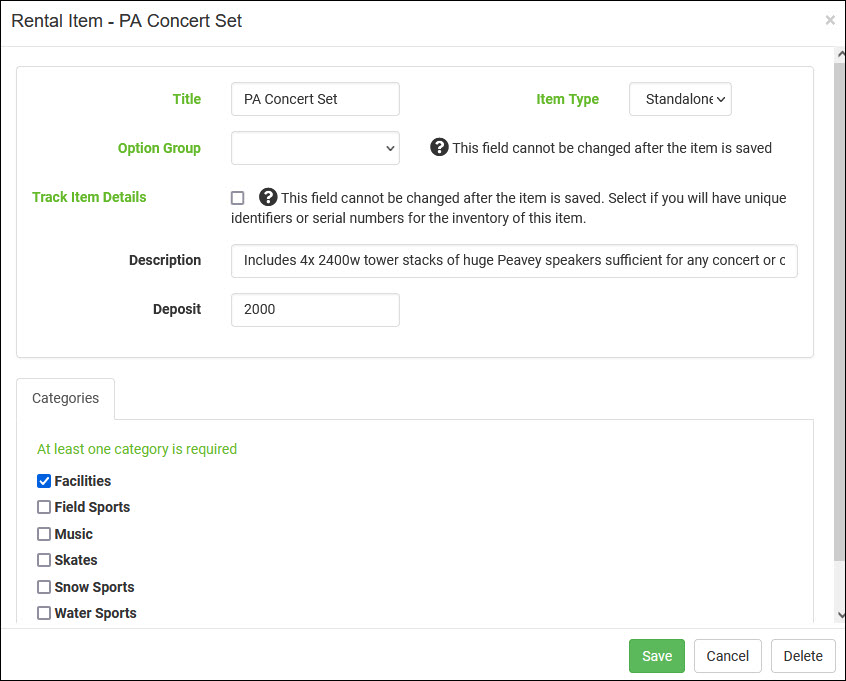
Entering Item Details
Once an item has been entered and saved, it can be found by going to the Category you assigned it to. Clicking on one of the categories to the left will show you all the items within it. You’ll notice there are columns that list the basic details for each item, including: the Name, Type (item, package, or accessory), Options, Inventory, Deposit amount, Accessories, and Renter Details count (the number of details required of a renter in order to rent the item).
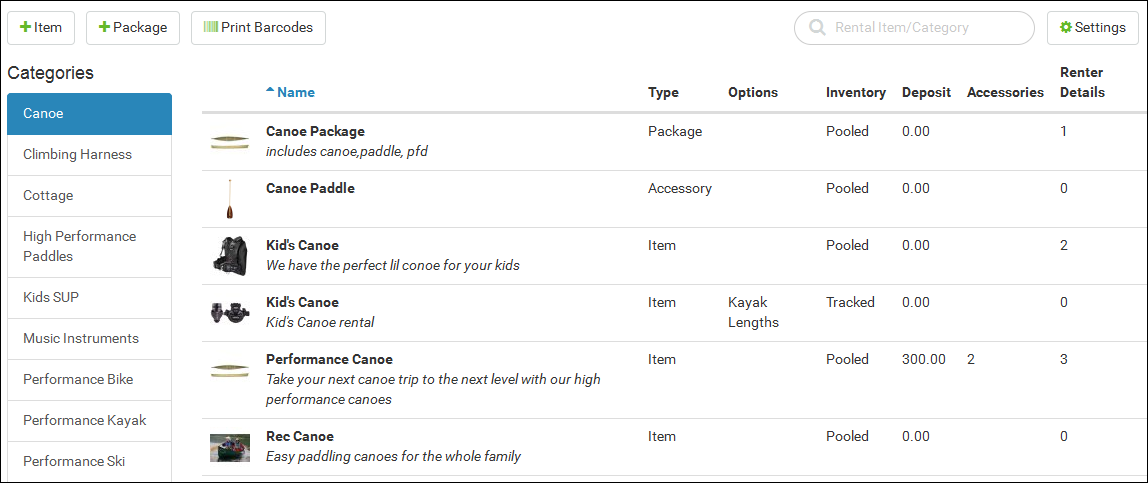
If an item is missing its price or if a package is missing items there will be a small warning in orange that will notify you.
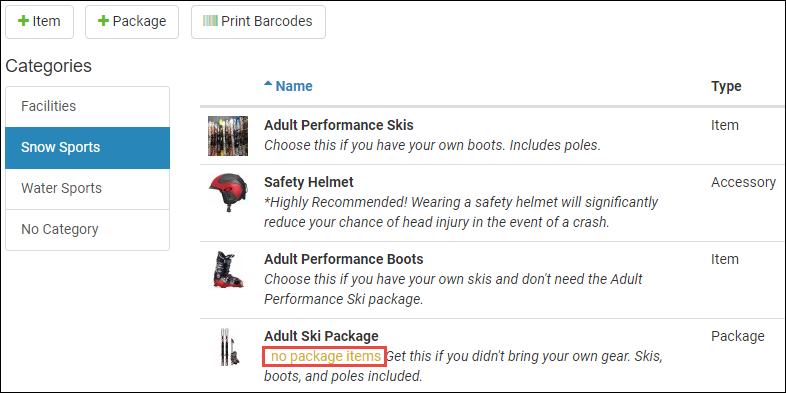
The green camera icon (not pictured: you will see it if you haven't yet entered an image for the item) indicates there are no images associated with the item. You can add images to an item by clicking on the item and adding the image in the Images tab. The images will be scaled automatically and you can select the default thumbnail image by pressing the small image icon in the top left of the uploaded image. The icon in the bottom left corner of the uploaded image allows you to enter a caption when you click it. You can remove images at any time by pressing the garbage can icon in the top right corner. You can add up to four images to any single rental item.
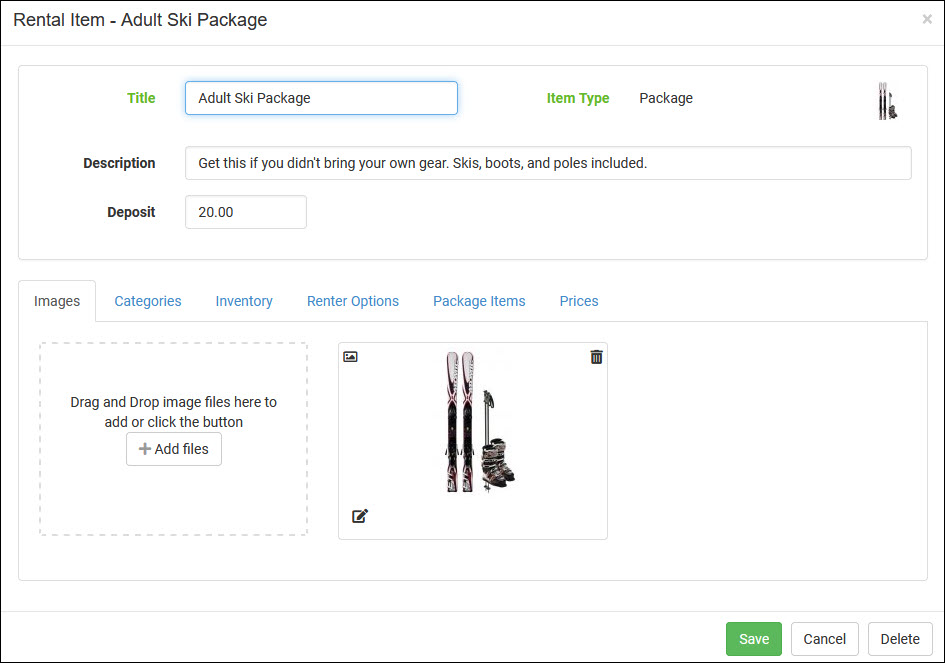
Clicking on an item will allow you to enter or edit its details. Some of the fields will display product details from the information you originally added, but some new fields will be added in this area. Below is a full list of each tab that will need to be filled out.
Images – Follow the instructions provided in the Images tab to upload a picture of your rental item. The image(s) be displayed in the POS Register.
Categories – This should be pre-populated with what you entered when you created the item, but if you want to change the available categories, you can check or un-check them here. Please note, you may add items to multiple categories.
Inventory – To add inventory quantities, press the small green arrow in the right-hand corner. A new window will appear asking for the location to which you are adding inventory (for multi-store locations). Select an item option if applicable, and a Hold inventory amount. This inventory is reserved as backup inventory and will not be available to rent via the Web. It’s designed for in-store rentals only so as to prevent over-renting an item in the rare case of a physical shortage due to damage, theft, or missing inventory.

To add additional inventory, press the white + Add button. With pooled items (items that are not tracked specifically, instead simply tracked by inventory amount) a new line will appear asking for the quantity to add and the cost per item. After you enter these fields, press the green Save button at the bottom. The records will be saved and you can edit them manually at any point, though we don’t recommend it. Tracked inventory items are the same, except that you have the option of adding a serial number, unique ID label, manufacturer, model, and cost. Please note, that the system will search by serial number, unique label, or item title.

Renter Options – These come from the Renter Options you created in the Settings and you can add these details wherever applicable. For example, ski rentals may need renter age, height, foot size, etc.
Package Items – This only applies to packages, not standalone items or accessories. – Press the blue + sign to add the items you want to be in this package.
Prices – To enter your renting prices for this item, click the white Manage Prices button. A panel will slide out showing you fields for each day of the week. The Initial Price column is for an optional rental fee. For example, you may charge a standard $50 for all rentals, and then an additional $10/day. If no initial price is needed, then it should be left blank. The Time Periods that you entered in the Settings will display automatically, and you can remove them for an item by pressing the red X button. To add removed Time Periods back, you must navigate out of the page and back in again and you’ll see a green + button you can press. To clear the times you’ve entered, press the red circle with the line through it. You may also notice after the Monday column there is a green arrow icon pointing forward. Pressing that will populate all the other days with whatever you entered for Monday. When you're finished, press the green Save button.
Please note: To have a day NOT charge the customer, Sunday for example, set the Duration Price field to 0.00 for that day. If the 0.00 is not in place, the system will count the day in question as another day of rent at the same price as the previous day.
What's the difference between Days (24 Hours) and Daily?
Selecting the Time Period of Days (24 Hours) sets a pricing rate that will apply to whatever day the rental is started, and different rates could be set for different days, as in the example above. In this kind of Time Period, it applies to the 24-hour period that starts on the beginning day of the rental and ends the same time the next day.
Selecting the Time Period Daily sets a single rate that would apply to any single day, but if the rental goes into the next day, a second Daily rate would be applied to the rental.









