The Website Image Gallery

October 01, 2024
How to Create a Gallery
The first part of this process is identifying the page on which you want your new gallery to appear. After you have logged into the system and navigated to the proper page (go to Website > Pages), please follow these steps to create your Gallery:

- At the top of the page, click +Add Content and in the drop list that appears, click Add Body Content.
- Scroll down the list of Modules and find the Gallery module. Click the Add button.
- You will see a blank version of the image below.
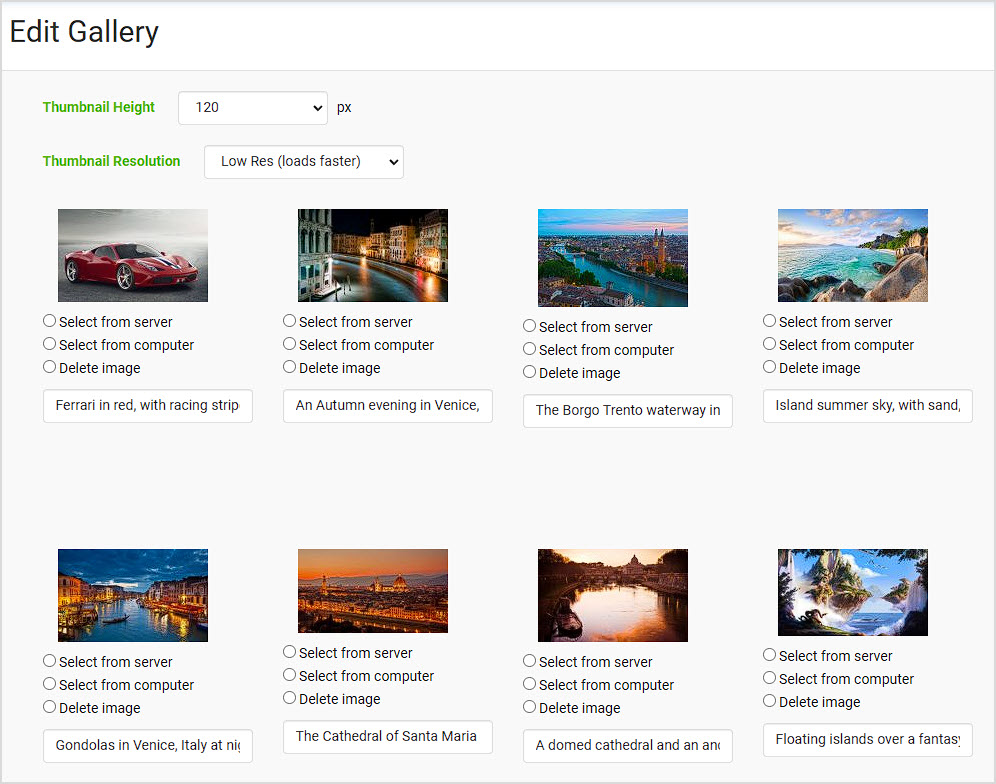
- You have the option of setting the Height to a pixel size that works for you. We recommend you try one, add some images, save the module and see if you like the size. You can always Edit the module to adjust it.
- You can choose to have the image thumbnails display at Low-Resolution or High-Resolution. The lower resolution thumbnails will load slightly more quickly than the higher ones.
- You can load as many images into your Gallery as you like, up to a total of 124. Images should be PNG or Jpeg, less than 2,000-pixels in the largest dimension, and less than 4mb in file size. You can click to Select from Server or Select from Computer.
- Below each image, there is a field for Alt Text. This is a very important area: It gives the search engines a description of what the image shows, allowing them to index it properly for searches. Also, for sight-challenged visitors that use web page readers, it gives the reader text to read aloud so the visitor will know what the image portrays. We very strongly recommend you enter a simple description in the Alt Text area for each image in your Gallery.
- Once you have your Gallery set up the way you want, scroll to the bottom of the screen and click the Save button. If you are uploading several images using the Select from Computer option, it may take a while for the upload to complete, so do not go anywhere else in the system while it is working. Wait for it to finish uploading, and then you will see your slideshow appear on the page.
You can edit the module at any time by clicking the fat Pencil / Edit icon on the Module Toolbar.
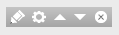
Your visitors will be able to click on the thumbnails to view large versions of the images and will have forward and backward arrows if they want to scroll through your gallery.
You can get to this part of the system by going to Website > Calendar and clicking on the Calenda
Your Calendar module will use the same typeface that is your default for your website headings and b
You are required by law to have a privacy statement on your website if you do e-commerce. This state
 October 01, 2024
October 01, 2024
Is this page helpful?
×Help us improve our articles