Paused Transactions and Quotes

October 01, 2024
Suspend a Transaction
There are two ways in Rain POS to save a transaction you've created: the first is to use the system Pause button in the lower right of the Register. You can suspend multiple transactions safely, but it is best to resume them within 15 minutes or less. Saving them in this way is not a long-term solution, if you need more time, save it as a Quote instead (see below). When you resume the transaction with the Play button, if the customer is not ready to complete the transaction, you must remember to Pause it once more, or you will lose everything.
Steps for Pausing and Resuming Transactions in the Register
- Go to the Register using the button on the left.
- Add the items being purchased in the normal way. NOTE: Do not add any Coupons, Discounts, Fees, Layaways, Special Orders, Shipping Methods, Shipping Address or Returns to the transaction prior to suspending, those items will not remain in the transaction when it resumes.
- Any time prior to entering payment methods, click the Pause Button in the lower right to suspend the transaction.
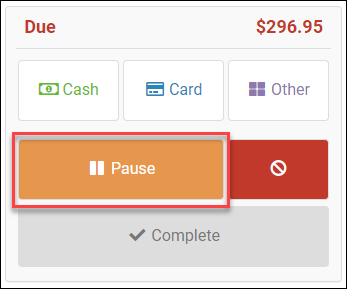
- It is safe to leave transactions suspended for up to 15 minutes. When the customer is ready to complete the transaction, click the Play Button in the lower right(you must be in a blank Register screen to see the Play button where the Pause button normally is).
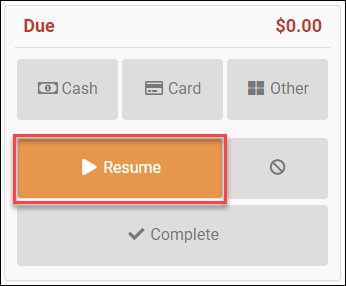
- Your transaction will load, finish adding whatever items / discounts are necessary.
- Complete your transaction in the normal way.
Create a Quote
The second way to save an in-progress transaction is to create a Quote with all transaction details. A Quote is a permanently saved copy of the transaction, so you can reopen it and you don't have to save it again unless you want to add something or change something.
Steps for Creating a Quote
- Click the Register icon on the left.
- Search for the Customer and click the name to add the Customer to the Register.
- Add the item(s) to the Register that will be saved as a Quote. Add any discounts or other adjustments.
- Click any of the Customer Action icons in the upper right of the Register.

- You'll see the Quotes section near the top of the panel. For any currently saved Quotes, you can click to Load them into the register, Print, or Delete them.
- Click the + button next to Quotes, and the system will save the transaction as a Quote. Note that this is a permanently saved version and you will always be able to Load it into the register no matter how much time has gone by. You also do not need to save it again unless you add or adjust the items. You can find any of your saved Quotes under Modules > Quotes.
- Whenever you complete the transaction, the Quote will disappear from the Customer's list in the Customer Actions panel.
Steps for Applying Discounts in the Register Click the Register icon in the upper left of the blue A
Steps for Attaching a Special Order to a Purchase Order Go to Modules > Special Orders, and make
The Rain POS Rental Contract system sends up to four different emails out to contract-holders. Three
 October 01, 2024
October 01, 2024
Is this page helpful?
×Help us improve our articles