Bulk Edit Received Inventory in a Receiving Order

October 01, 2024
Editing Received Inventory in Bulk
You can quickly and easily apply changes to inventory you receive in a Receiving Order (RO).
Once you have completed receiving the inventory, at the bottom of the RO screen you will see an Edit Products button.
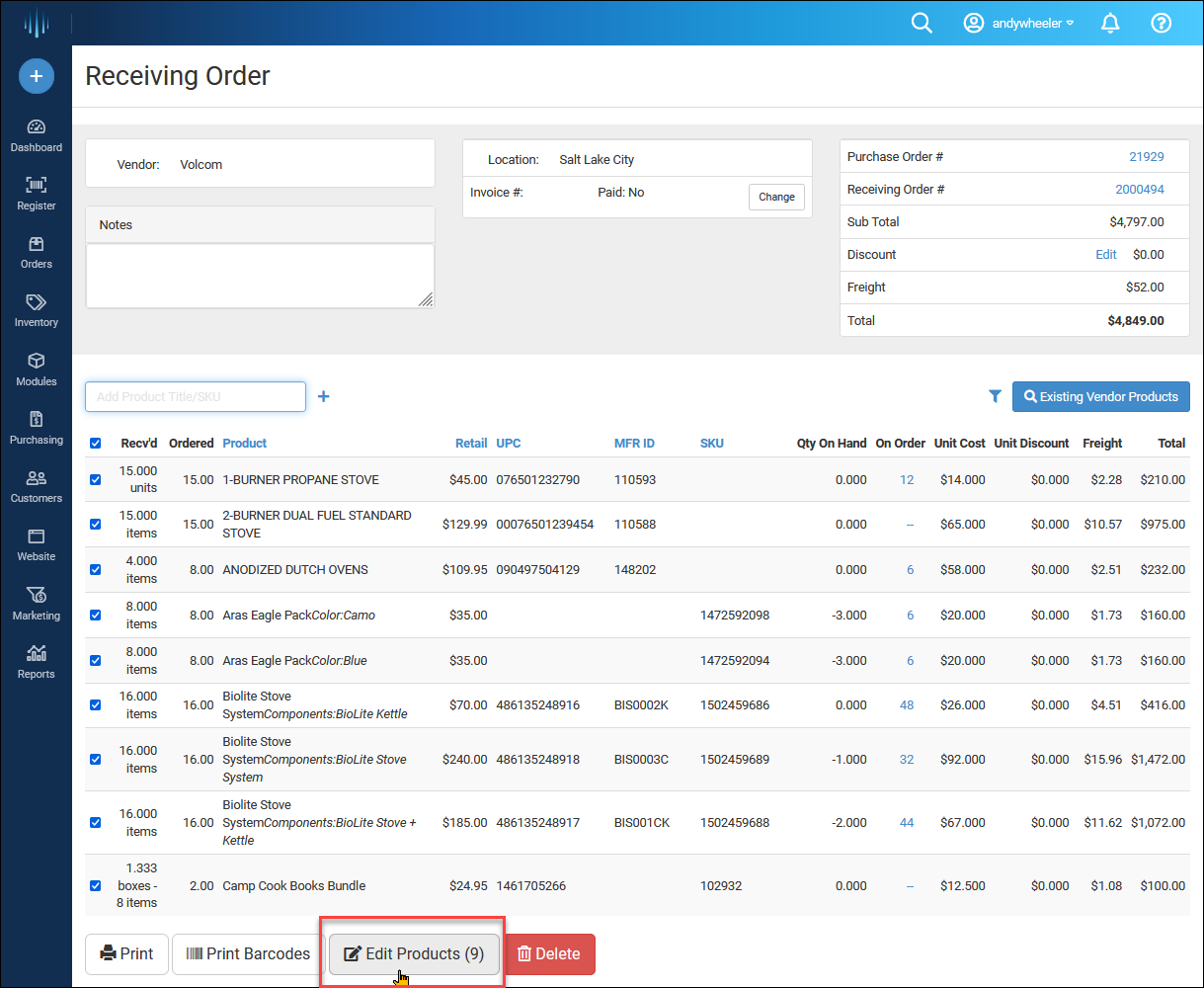
Use the checkboxes on the left to select similar products to apply bulk edits, such as adding Departments, Categories, etc. For example, here is how you can set a Sale Price for a large selection of items.
- Click the Check-Boxes for all products you want to similarly edit.
- Click the Edit Products button.
- Click the drop-list for the attribute you want (Sale Price is in the lower section) and click on it. See the image below this section for Bulk Edit Product Options for the full list.
- Click the small drop-list next to Sale Price and set your preference on what type of Sale Price will be applied.
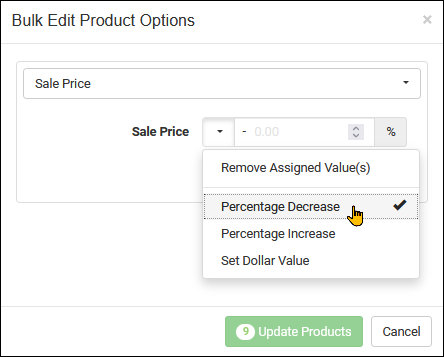
- Set either the Percentage (pictured above) or the Dollar Amount you are setting for the Sale Price adjustment.
- Set what the Sale Price will be Calculated From. You can choose whether it will be based on the Default Cost of the item (if you do this, it's wise to make sure you have Default Cost values saved in the products you're editing or no changes will be made to the Sale Price, note that this is different from the standard Cost values for your products). You can base it on the regular selling Price, or on an existing Sale Price. Again, if there is no Sale Price in place, no changes will be entered for the product.
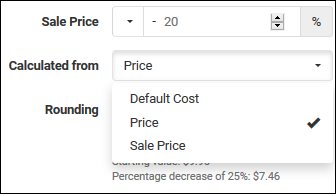
- Set how Rounding will be handled in the change to your Sale Prices. You can set to have No Rounding, you can Round Up, Round Down, or Round Nearest. In the latter three cases, you can specify if you're rounding in any of those ways to a certain amount of cents. There's an example you can see in the images here of how it can apply, but basically, let's say that your Sale Price edit on an item would have made a resulting Sale Price of $4.77. If you have that set to Round Up and set the amount to $0.05 (5 cents), it would result in a Sale Price of $4.80. If you have it Round Down and set $0.05 (5 cents), it would be $4.75. Or if you want everything to be set to sell for '$x.99', Round Nearest is what you would use with the amount of $0.99 (99 cents), and the Sale Price, in this case, would round to $4.99. It's a good idea to play with this with a few differently priced products to see how the pricing goes in with these different options, just until you get used to how it works.
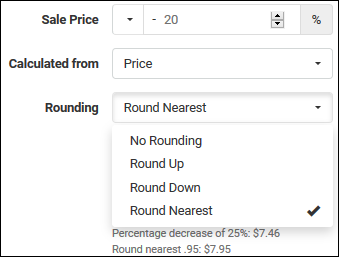
- Once you have your settings in place, click the Save button.
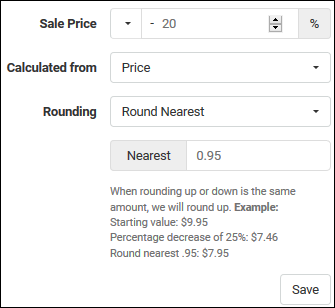
- You can, if you like, click another product attribute in the drop-list if you want to adjust something else for all of the products selected. A common one in this case would be to add them all to the Sale Price category. In the line item for each of the Pending Changes, on the right there is a small options button (the stack-of-three-dots button, below) that will allow you to either Edit or Delete the change. If no further changes are needed, click the green Update Products button to put your edits in place for all the products. When making edits to large numbers of products, a progress indicator will pop up for you.
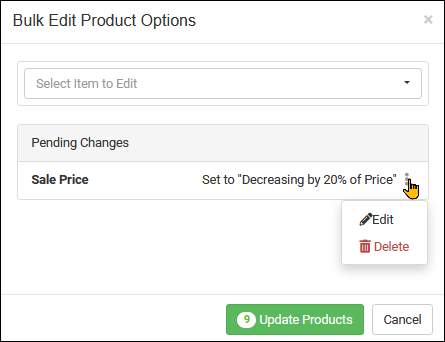
Changes cannot be undone, so if you select all items in an entire Department and set them all to have their Availability be for Both website and point of sale, then later realize you need some of them to be POS Only, you would have to find all of those products and change them to that status.
It's a good idea when trying new Bulk Edit changes to try it out first with a single product to make sure it does what you think. Once you're sure of how it will work, applying the same edit to large numbers of products will be safe.
For a full list of detailed changes you can make in this area, please click here: Bulk Product Actions: Barcode Labels, Bulk Product Editing, and Bulk Product Export / Import.
Here is a list of the different attributes you can adjust:
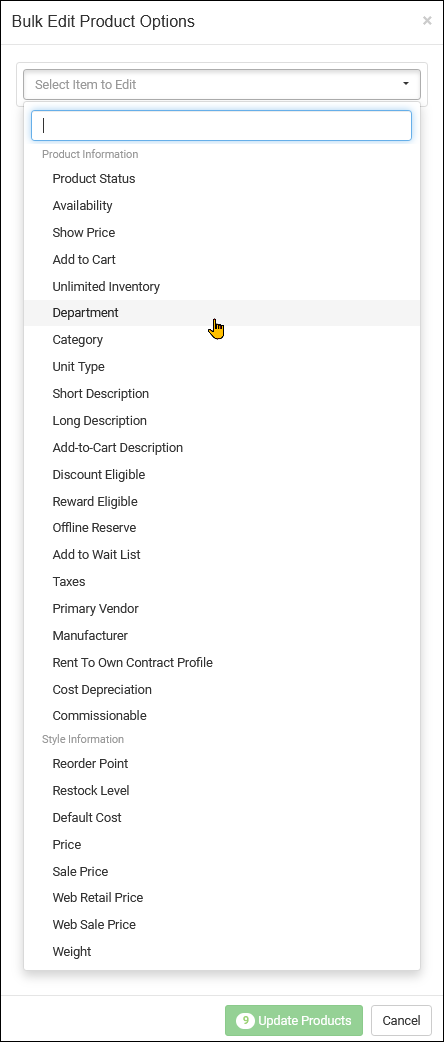
Steps for Attaching a Special Order to a Purchase Order Go to Modules > Special Orders, and make
Creating a Receiving Order from a Purchase Order If you have already sent in a Purchase Order and yo
The system has a robust purchasing module, and is flexible to accommodate your preferences. It may b
 October 01, 2024
October 01, 2024
Is this page helpful?
×Help us improve our articles