Product Page 3.0: Part 1 - Overview

October 01, 2024
This version of the Add New / Edit Product page is more than just a visual overhaul. We have combed through years of suggestions on what our clients want and need this area to do, and we've implemented many upgrades and feature improvements.
Some things you'll see that are different from previous versions:
- No Side-Scrolling: Your variants are now in a vertical list, so you won't be scrolling side to side anymore to get to the variant you want.
- Fewer Pop-Up Windows: Wherever possible, we open optional sections of content within the current view like an accordion instead of popping up items in new windows for a smoother work flow.
- Improved Data Consolidation: For data items that follow a common theme, such as pricing and product identifiers, instead of offering a run-on list of individual fields we now consolidate that data into sections to avoid clutter an organize your data more efficiently.
Features You'll See Everywhere
Several parts of the page will be visible and usable for you everywhere you go in this version of the Product page. Here are the ones you'll see at the top of the page:
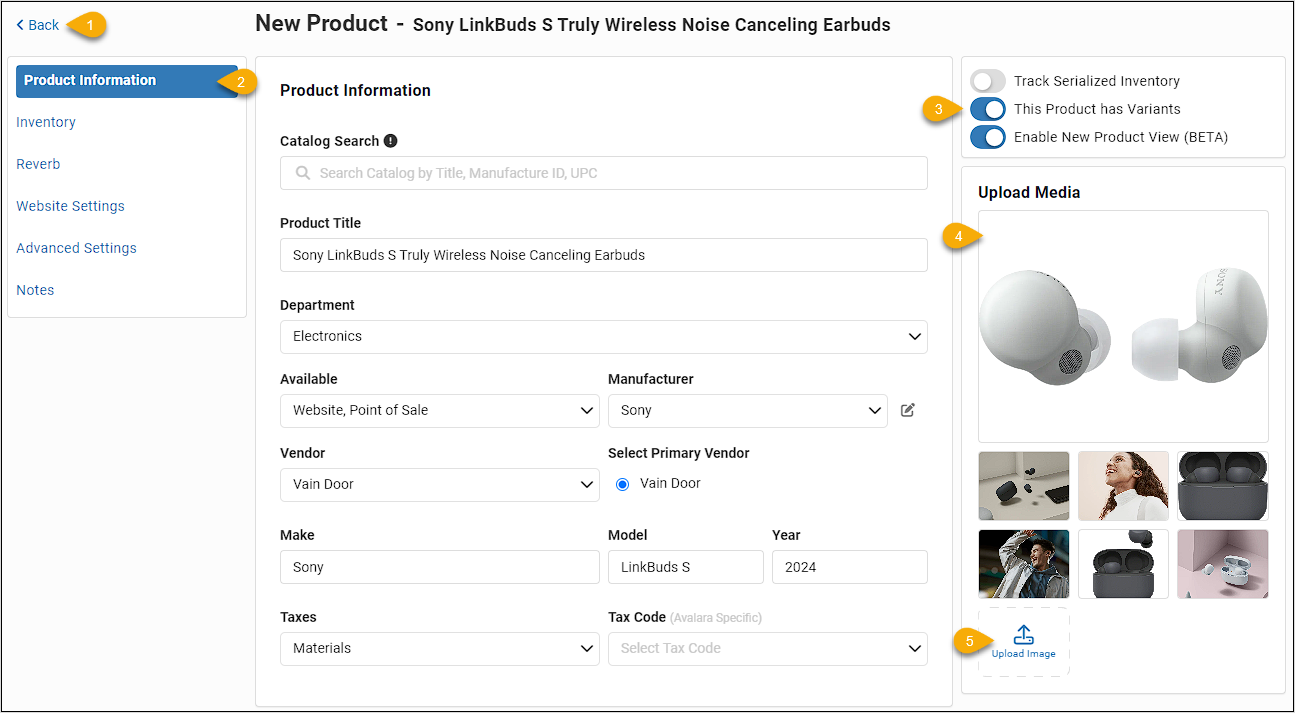
- Back - Clicking this link or hitting the Back button in your browser will take you back to whatever you were viewing before. If this would make you leave the page and you haven't saved, a prompt will pop up asking if you want to save your work.
- Tabs - Navigate to the area you want to work on with your product. Primary tabs include Product Information (core product details), Inventory (quantities and costs by location and variant), Website Settings (descriptions, categories, forms, and suggested products), Advanced Settings (eligibilities, rental contract and depreciation), and Notes (alert message in register and general internal notes about the item).
- Product Modes - These items are modes for the product that are fundamental to the type of data it will save, and both modes must be set before you save the product for the first time. In previous versions of this page, we allowed this to be changed after the initial save, and it has caused problems with bad data, so we will no longer allow that to be possible. The modes include Products with Variants and Serialized Products.
- Images - The primary images for the product will be visible on all tabs you view, and you can upload as many as you like. The image that occupies the first spot appears larger than the others and will be the default image that displays when the item comes up in a search or is viewed on a category page with other items. You can drag and drop these items into whatever order you like.
- Upload Target - You can either click the target icon and a full upload window will pop up, or you can drag and drop one or more images onto the target and all will upload at once.
The bottom of the Product page has several functions that you'll use when working with your items:
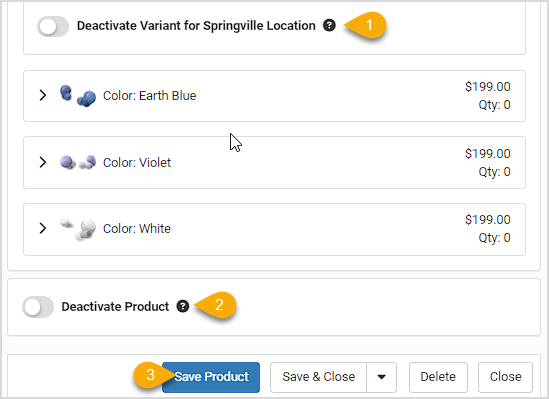
- Variant Deactivation - In the previous version, this was present on the first tab, and in this version is present in the Product Information tab. You can view details for one Variant for one Location at a time and this toggle will apply only to that specific variant. Deactivating a variant will hide it on the website and in register searches.
- Deactivate - In the previous version, this was on every page, but for this version you can find it at the bottom of the Product Information tab. Deactivating a product takes it out of active use in the system but leaves it saved in case you are able to sell the product again in the future.
- Footer Functions - In the footer area, when you click to Save Product, the system will no longer leave the page and take you to the Products list page, it will save and pop up a note about the save being successful, but it will leave the page where it is in case you need to do more work. Save & Close will save, announce success, and then take you to the Products list page. If you click the arrow to the right of Save & Close, other options for saving include Save & Duplicate, which will duplicate most data in a Copy version of the current product (everything except images and product identifiers is duplicated), and Save & New will save and then close the current product and load a blank New Product page for the next one you want to work on. Delete will ask for confirmation and then delete the product (don't worry, if you accidentally delete something you needed, you can filter for Deleted items on the main Products list page and reactivate it from there), and Close will close the page without saving (but if you have unsaved info, you'll be asked if you want to save before leaving).
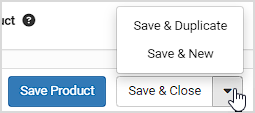
* Example images, the Sony logo, and LinkBuds S Truly Wireless Noise Canceling Earbuds are copyright Sony and are used here for not-for-profit demonstration purposes only.
Explore Version 3.0 of the Product Page:
Overview
Images
Variants
Serialized Items
Product Information Tab
Inventory Tab
Website Settings Tab
Advanced Settings Tab
Notes Tab
The catalog system contains many thousands of products across multiple industries, and while it is n
The system catalog contains millions of products across multiple industries, and while it is not a c
Steps for Creating a Kit Go to the + button in the upper left and click Product and enter the Title
 October 01, 2024
October 01, 2024
Is this page helpful?
×Help us improve our articles