Working with Firefox

October 01, 2024
You can download Firefox by clicking here.

Our website and Point of Sale system runs directly in a web browser, and for working with your web content, the best browser to use for our system is Firefox. You will need to download and install the program before logging into the system to use it or to follow along in a training session.
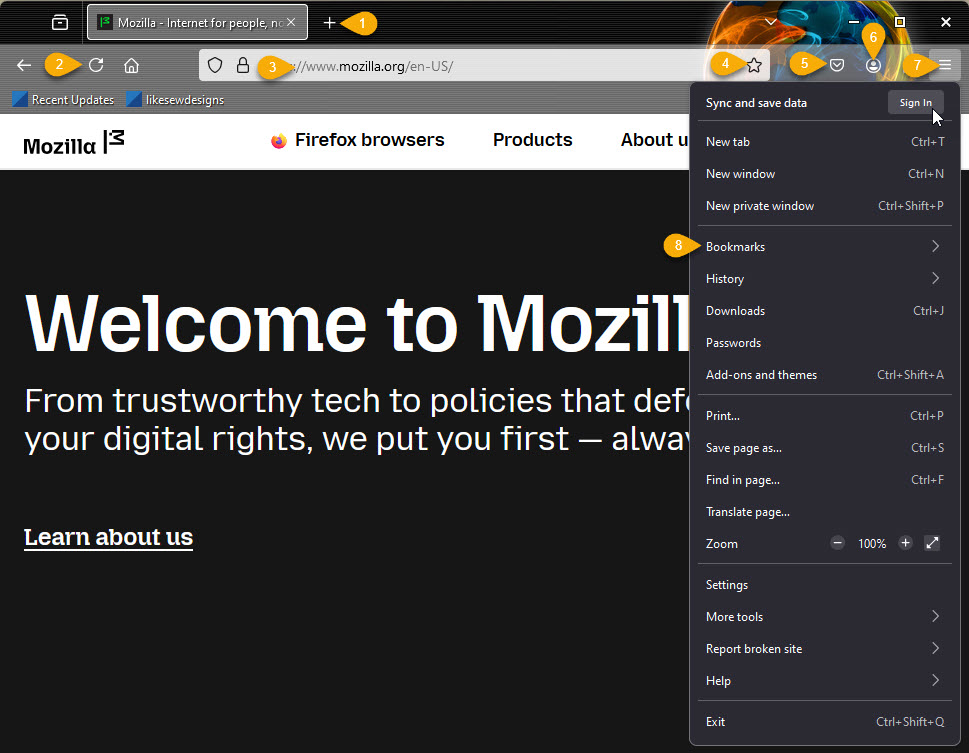
- Tabbed Browsing - The site you are currently viewing will be in the active tab, like the one you see above, and there will always be a + button for you to open a new tab, or you can hold down Ctrl and hit the T key to open a new one. You can have as many tabs open in the system as you need.
- Reload Page - From time to time, as we are working with you in the system, we may ask you to refresh or reload the page to see changes we have made for you. This button will refresh the page, and if you are still not seeing it, holding down Shift and clicking on the Reload Page button will force the browser to completely reload everything.
- Address / Search Bar - This shows the page address URL you are currently viewing. When logging into the site, or when our Support team asks you to go to a page in your browser, enter the address here. If you are doing a general web search, you can enter search terms here and Firefox will use your default search engine (the default is Google) to run your search. To set your search engine default, in the Firefox Menu, go to Settings > Search and you'll be able to choose:
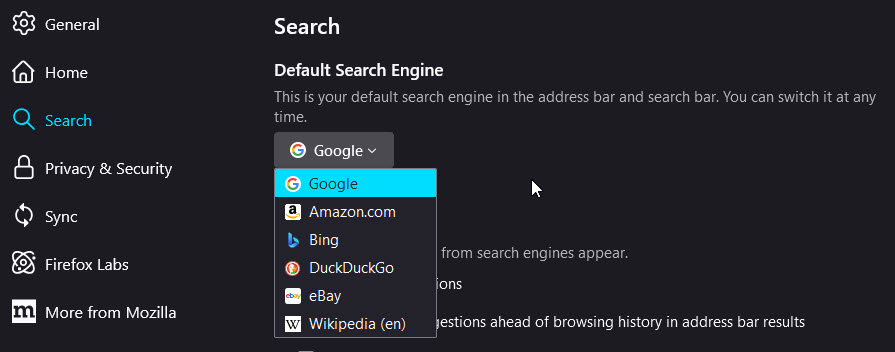
- Bookmark Page - You can create a bookmark to easily go back to the page you are currently viewing by clicking on this Star.
- Firefox Pocket - This is like a save button for anything you see while browsing. Firefox Pocket allows you to intelligently save whatever you like and access it across all your devices wherever you're signed into your Firefox account.
- Firefox Account - Clicking this button will let you access your Firefox account, or create one if you don't already have one. Benefits of having an account include sharing windows across all devices into which you are logged in (you can see what is visible on each device from your History menu), use of all saved bookmarks, and access to content saved with the Pocket feature.
- Firefox Menu - You can access all of the browser features using this button. If you want the main menu to appear at the top of the window, hit your Alt button once and it will appear.
- Bookmarks - If you want to access any of your saved bookmarks, or if you want to make the Bookmarks Bar appear as pictured above for single-click bookmark access, this menu will have those functions for you.
Other browser programs may not work well at all with our system, for example, Internet Explorer should not be used at all with our system because of security concerns with the outdated browser. Edge and Safari will not work at all with certain parts of our system that you will need. Firefox and Chrome work best with Rain POS.
If you are using your personal Pay Pal account for processing transaction on your website, you will
You are required by law to have a privacy statement on your website if you do e-commerce. This state
Imagine what your business would be like if a significant portion of your earnings automatically rec
 October 01, 2024
October 01, 2024
Is this page helpful?
×Help us improve our articles