Congratulations, you are using the best system for integrated website and point of sale!

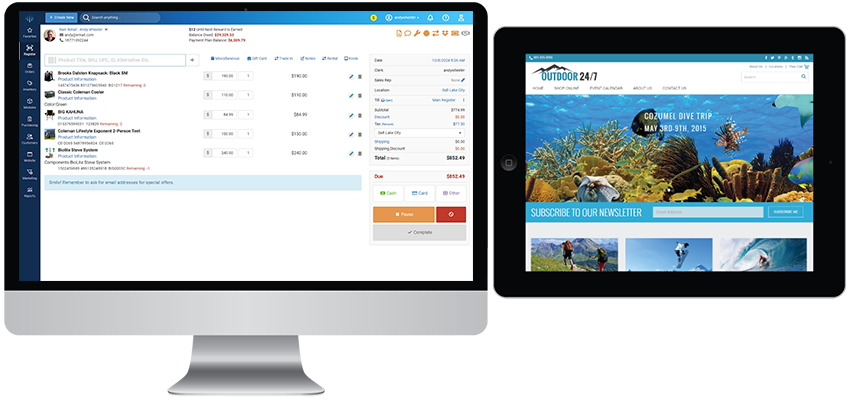
To begin using the system after you have logged in, please take a look at the following resources that are available to you:
The Admin Tools
This is the heart of the system, and you can access all of the functions and features of the system from the menus and buttons here. The buttons down the left side are the major modules, data tools, and reports of the system. Across the top are some useful utilities such as the system search, configuration and settings tools, Support, and some administrative functions such as the Time Clock.
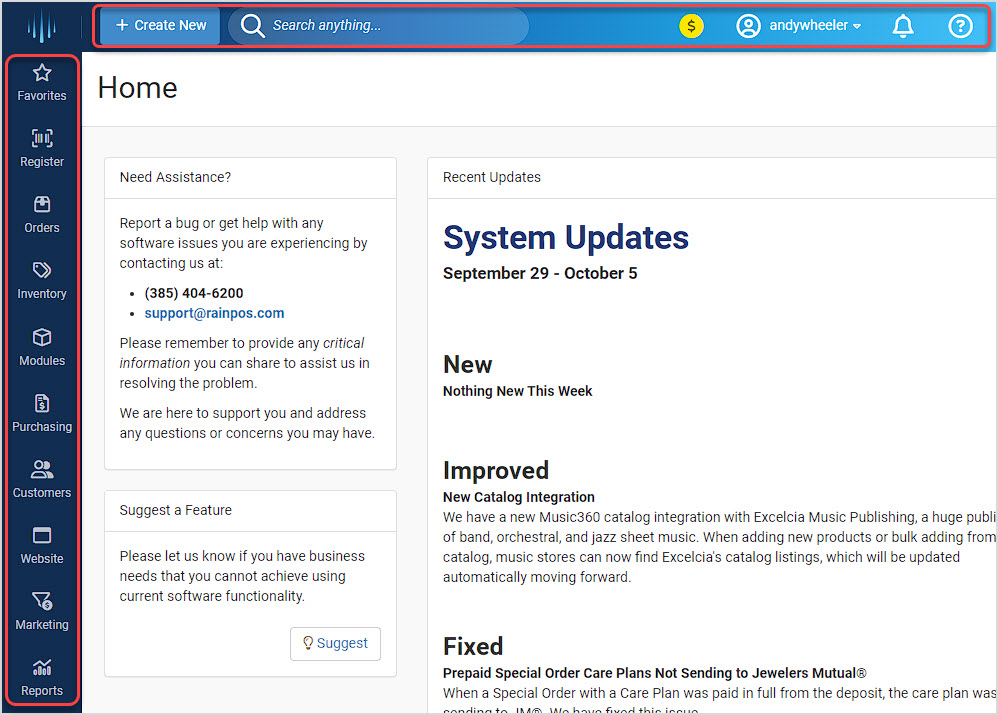
System Home
The system Home page shown above is what you'll see whenever you log into the system, and has some useful features for you. You can get back to this page from anywhere by clicking the System Logo in the upper left corner.
- On the right you'll see the System Updates from the previous week, listing New features, Improved areas of the system, and bugs and glitches that we have Fixed.
- Need Assistance? On the left you'll see info on how to contact Support if you have something to report or a question on how to use the system. The more details you can provide, the better!
- Below the support area is a Suggest button you can use to tell us your ideas for how we can make the system work better for you. We review your Insights daily and the ones with the most votes are the ones we work on first, so get in and let us know which improvement are the ones that will be the most impactful for you.
Favorites
You are able to set parts of the system you frequently use to appear in this convenient menu, accessible in the upper left from anywhere in the system. When you hover your cursor over the Favorites button, you'll see any you've saved in the flyout menu.
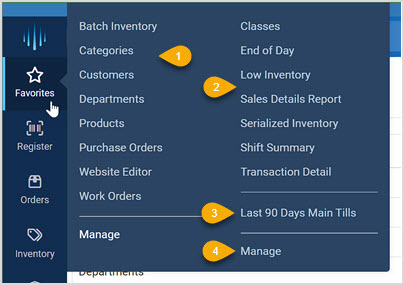
- Modules and Tools - Different major parts of the system, such as the main Products list page or the Work Orders module, can be saved as Favorites and will appear in the list on the left.
- Reports - For the reports you use most, you can get to them with a single click by saving them as Favorites, and they will appear in the list on the right side of the flyout menu.
- Custom Reports - Some reports, such as the Sales Details report, allow you to configure custom views that you can easily load again and that update over time. Any of those you've saved will appear below the list of standard reports on the right.
- Save Your Favorites - Click either one of the Manage links to load the Favorites page, where you'll be able to click Star buttons for the features and reports you want in your Favorites menu.
Register
Our on-screen Register module will allow you to sell your in-store items, and has a wealth of features detailed fully here (this link will open in a new browser tab for you). When you open the app, you'll be asked to choose a Till, and you may need to enter a Register PIN code. Once you're all set you can start your first transaction, like the one below.
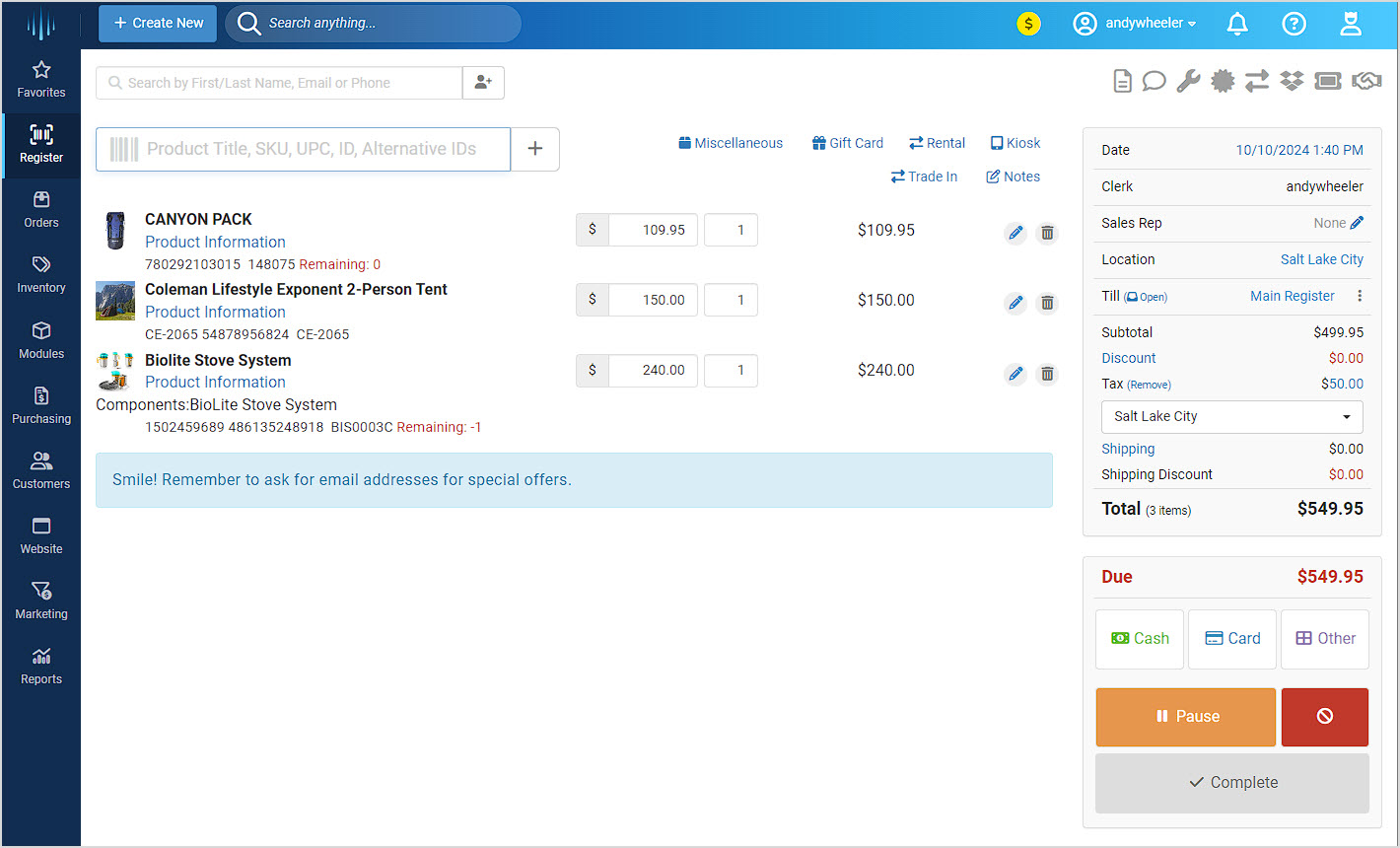
Orders
You can work with Website Orders that have come through in the Orders area on the left. This tool allows you to fulfill your web orders, refund them, mark them as shipped, and print out orders as needed.
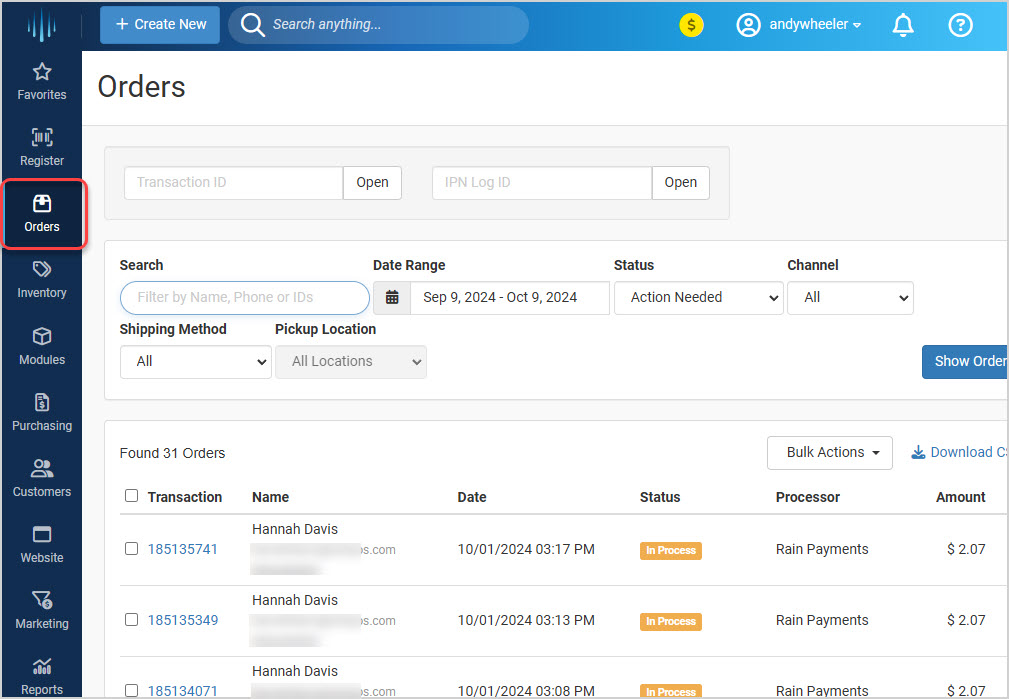
Inventory
If you hover over the Inventory area on the left, you'll see a flyout menu of many useful tools.
- Assemble Kits - You can use the Assemble Kits module to combine multiple products into a single bundled product.
- Batch Inventory - The Batch Inventory module allows you to collect quantity information and add it to the tool in batches that accumulate quantities so you can update your actual on-hand inventory numbers.
- Bin Locations - If you want to define Bin Locations throughout your store, you can do so here and those will be available when creating products so you can assign them to whatever bin is appropriate.
- Bulk - You can manage your products and inventory by spreadsheet in the Bulk area.
- Departments - You can add or edit the Departments you use for organizing and reporting on your products.
- Gift Cards - You can work with your Gift Cards (usable both online and in the Register), create any you might need for store use, and view a log of Gift Card events, if needed.
- Packages - The Packages module will give you the ability to offer different combinations of products as package deals at a single combo price.
- Precuts - You can use the Precuts module to break a product up into multiple products (e.g. you can create 4 quarter-yard Fat Quarters from a yard of fabric).
- Products - In the Products area, you can create a New Product, access a searchable and filterable list of your Products, and do on-screen bulk edits, exports and imports to spreadsheets and purchase orders, label prints, and deletions, if needed.
- Serialized - The Serialized inventory tool will let you adjust or add serial numbers to serialized inventory you sell.
- Services - You can work with your Services you use in Work Orders, adding new ones and configuring them as needed.
- Stones (not pictured) - This module allows you to work with your stock of Stones by cut, weight, type, etc. if you work with and sell precious stones.
- Transfers - If you have multiple locations, you can do Transfers of inventory as needed between locations.

Modules
The Modules menu on the left will give you access to some important parts of the system:
- Appraisals - Your Appraisals are available from here, and you can create new ones as needed.
- Classes - You can access your Classes from here, and you can create and schedule them as needed.
- Consignment - If you do Consignment selling, you can access your contracts and work with payouts here.
- Form Styles - If you need to print documents at letter size, the Form Styles module allows you to configure unique receipts, invoices, work orders, etc. for each of your Locations.
- Gift Registry - If you have Gift Registry active on your website, you are able to work with those lists here.
- Invoices - For your Invoices, you can view the list and work with any of them in this area.
- Layaway - The Layaways module lists your open Layaway agreements and you can open and work with them from there.
- Live Selling - The Live Selling feature allows you to use social media in live events that can be a successful way to sell items.
- Loaner - If you do Work Orders, you may want to keep track of any Loaner items you have out, and this module allows you to do so.
- Online School Rentals - You can manage and work with your school rental contracts in the Online School Rentals module.
- Payment Plans - If you offer Payment Plans for store-financed purchases, you can track and work with those agreements here.
- Quotes - You can see the active list of saved Quotes in the system by clicking that link, and those are all saved directly in the Register.
- Rental Contracts - You can see and work with open Rental Contracts if that part of the system is active for you.
- Restricted Items - If you need to limit access to some of your inventory, you can configure that in the Restricted Items module.
- Short Term Rentals - Your Short Term Rental functions are also here for you, allowing you to look up the Rental Status of any active Rental, view your Rental Calendar, and configure the system how you need it to work in the Rental Admin area.
- Special Orders - The Special Orders page shows a list of all active Special Orders you've created from the Register, allowing you to open and work with them as needed.
- Subscriptions - If you wish to do periodical Subscription sales, you can set that up in this area.
- Trial Purchases - For some items, customers will want to do Trial Purchases to make sure the item will work for their preferences.
- Work Orders - In the Work Orders module you can track and bill for any labor-based work, such as repairs.
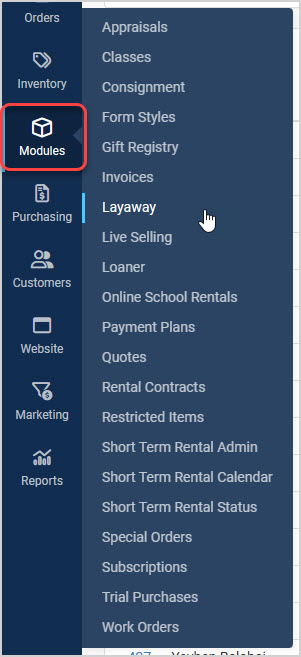
Purchasing
The Purchasing section lets you work with all of your inventory ordering activities:
- Customer Purchase Orders - If your store is a 'vendor' for organizations that purchase over time throughout a fiscal period from a budget, the Customer Purchase Orders module will allow you to facilitate those purchases, for products and for work orders, and invoice the client as needed.
- Purchase Orders - You can access and work with your inventory orders from your vendors in the Purchase Orders module, creating new orders as needed.
- Receiving Orders - You can use the Receiving Orders module to work with your list of orders, and you can create new ones out of PO's made in this system or from scratch if you've already sent in an order.
- Vendor Consignment - If you do consignment selling with any of your vendors, you are able to track that and manage it through the Vendor Consignment module.
- Vendor Return - When inventory arrives in an unsellable condition, or for whatever reason might come up, you are able to use the Vendor Return module to handle that inventory reduction in the system.
- Vendors - Important contact information and a history of your vendor orders are available to you in your main Vendors list page. You can also start new inventory orders for a vendor when viewing their card from this list.
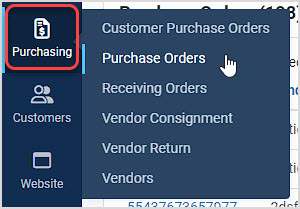
Customers
The system has excellent resources for working with your customers, from the main Customers list page where you can view one customer at a time, or bulk features and tools for groups and mailing lists in the Customer Filters area. Here are your options:
- Customer Groups - If you have groups of customers with whom you need to work and communicate in different ways, such as club members or top customers, the Customer Groups module allows you to make as many groups as you need. You are able to add any number of your customers to a group and email to that group as often as you like.
- Customers - Every website customer that orders from you and every Register customer for whom you create a customer entry will be listed on this page, with full details accessible and bulk features available if needed.
- Filter Customers - If you like the idea of building marketing email lists based on the shopping history of your customers, this module allows you to do so and create as many filtered lists as you might need.
- Tailored Product Lists - If you're working on a consultative sale that might take a few visits to close, the Tailored Lists area can allow you to save lists of such items for individual customers so you can track how it's going.
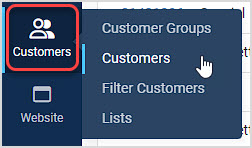
Website
Our website CMS (Content Management System) has robust tools for you to easily add and update the content you need. Here are your options:
- Calendar - Our website Calendar allows you to schedule and display information on one-time or recurring events, and can be customized for specific areas, such as your individual locations or by topic, such as a calendar listing only your classes.
- Categories - You can organize your products for display on the website using the Categories module. You can add sub-categories that go down any number of levels you might need.
- Files - Our Files tool allows you to manage any files needed in the system, including documents such as PDF file, general files such as audio or video or executable files you might want to sell through your website, or the different images you use throughout the system.
- Forms - You are able to create and publish website Forms in this module, and you can view responses and form submissions in bulk from here.
- Navigation - You can create as many website Navigation menu links to pages and resources as you need and organize them into drop-lists under your header items in the main menu.
- News - Let the world know about what's going on with your organization using the News module to post updates to your website as often as you like.
- Pages - Create individual website Pages and manage their publication here. If you have a lot of pages, you can organize them in folders to make them easier to find and edit.
- Store Locator - This tool is great for multi-location stores, allowing you to enter the locations of each of your stores and displaying them automatically on an interactive map you can display on your website.
- Website Editor - Enter the Website Editor view of the system to update your website content and access all of the tools in this list, and more.
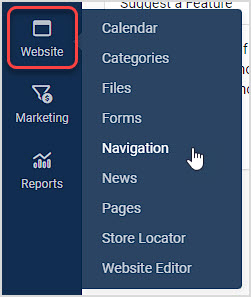
Marketing
Our Marketing modules offer a wealth of tools for helping you to reach out to customers and potential customers and sell them what you offer. Here are the tools:
- Communications - Use this module to see how all messages sent out by you and your team and by the system were delivered.
- Coupons - For both website and in-store promotions, create Coupons using this tool that allow discounts on all items or only specific ones.
- Email List - Using this module you can build and manage any number of Email Lists you might need.
- Email Newsletter - You can safely send Email messages to very large numbers of customers using this useful marketing tool.
- Newsletter Archive - If your newsletters have content that is valuable long-term, showcase those newsletters in the Newsletter Archive, which organizes and offers them to your website visitors.
- Request Review* - You can use the Request Review tool to send a review request by email or text to a satisfied customer.
- Scheduled Sale - This useful tool allows you to plan pricing changes for your sales events and set prices to change on specific days and times you need.
- Text Message* - You can send Text Messages to your customers you've flagged to be eligible to receive marketing text messages from you using this simple tool.
* The Marketing Package is required for this module to be active in your system, and requires an addition to your monthly billing.
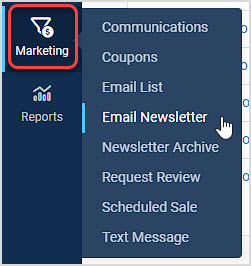
Reports
The Reports area allows you great flexibility in how you view your sales and inventory data. Reports such as the End of Day, Transaction Detail, and Sales Details allow you many options in different ways you can filter your information. Other reports show you the current status in an area of the system, such as all current Class registrations and the current Inventory Value. The Reports page also has its own Favorites feature, so if you on the Reports button on the left, or click to View All, you can click Star buttons for the reports to which you need fast access.
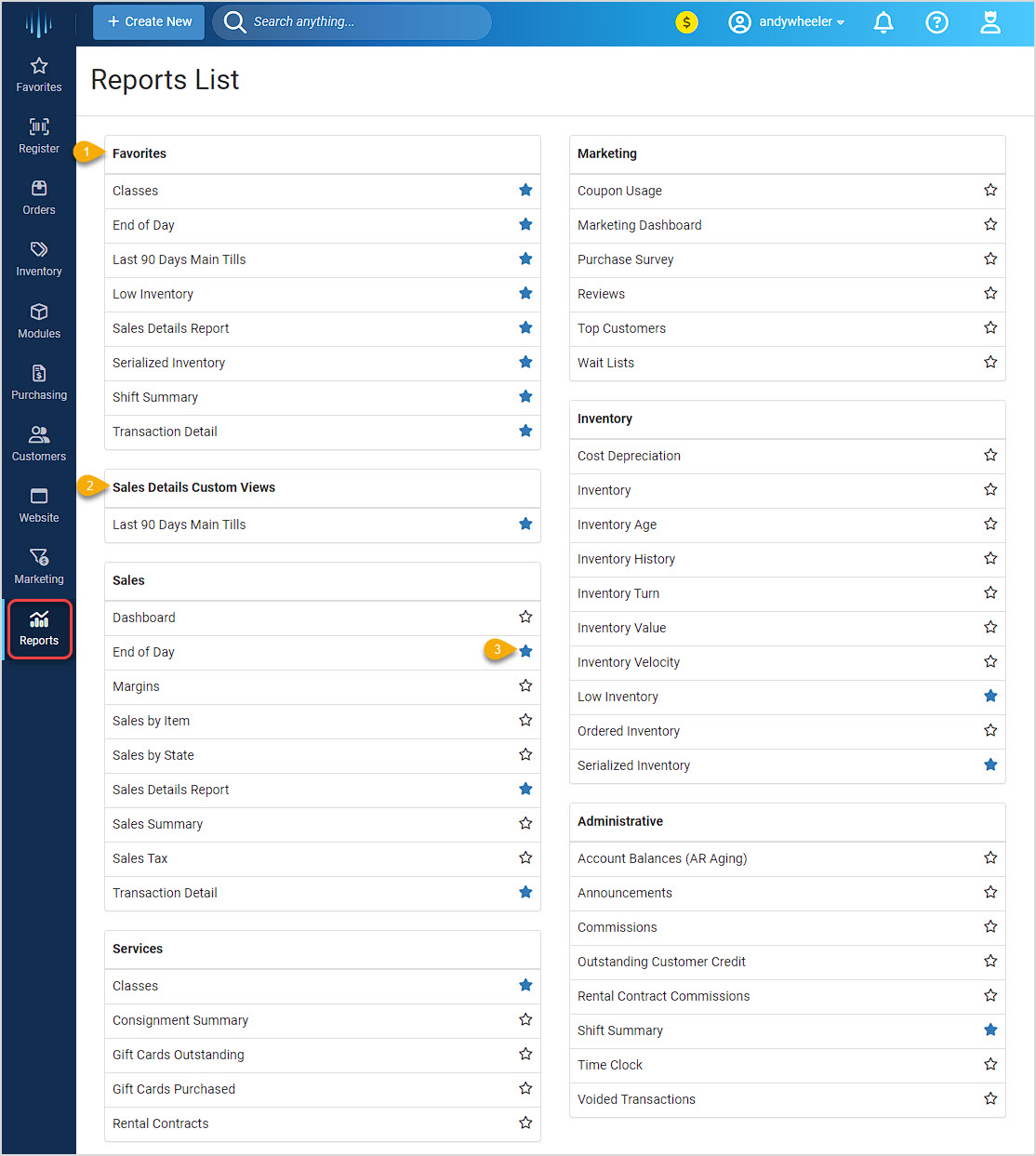
- Report Favorites - This list appears here, and also appears up in the Favorites menu in the upper right, and if you hover your mouse over Reports and have any Favorites saved, you will see them there as well.
- Custom Report Configurations - The Sales Details report allows you to configure it in different ways and save different views you need. Items each user saves will appear only for that user in this area, as well as in the Favorites at the top, and when you hover over the Reports button.
- Star Buttons - Each report on the page has a Star button that allows you to set it as a Favorite. The favorites you save will only appear that way for you, and other users can set their own.
 October 01, 2024
October 01, 2024

Is this page helpful?
×Help us improve our articles