Customers List Page

October 01, 2024
Working with Customer Data
In this step you will learn how to track important information such as each transaction a customer has completed, reward points they've earned, and any outstanding money they owe on account, to name a few.
You can get to this part of the system by clicking Customers > Customers.
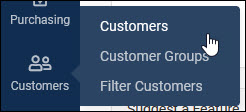
The Customers Module
Once you have opened the Customers Module, you have several ways you can work with the database:
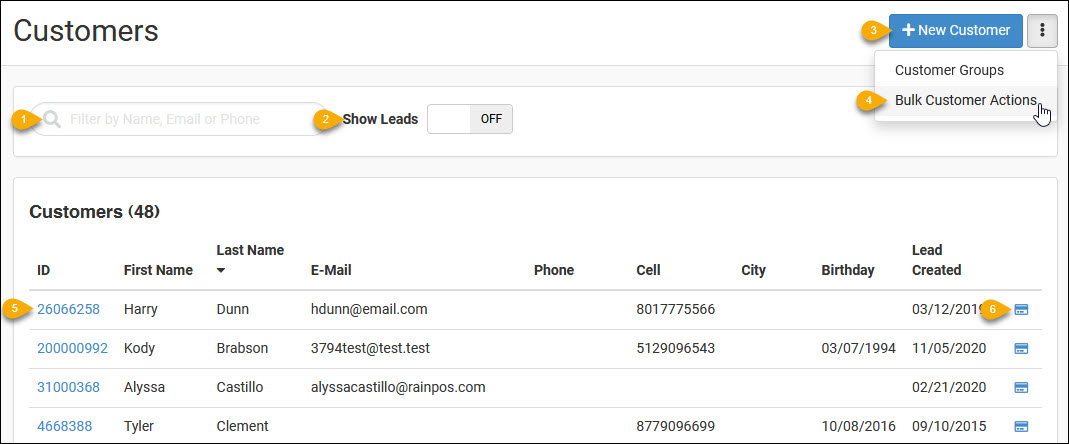
- Search - When using the Search field, enter complete phone numbers (the system will not load partials), enter any part of an email address or name, and the system will find all matching results. If you have a very large number of customers, be as specific (and complete) in your search entries as you can.
- Show Leads - One of the options you have for your customers in the Settings tab (see Adding and Editing Customers below) is to set a customer as a Sales Lead. For any customers you have that are set this way, if you toggle the Show Leads switch to On, only those customers will display in your list.
- New Customer - You can click the New Customer button to create a new Customer in the system. (See Adding and Editing Customers for more info)
- Bulk - Click the Options button (the three-dot stack) and the Bulk Customer Actions option to either Download Customers in your existing Customer database in CSV format (this will open in your default spreadsheet program) or download the blank spreadsheet with the data headers you'll need to Upload Customers in bulk. You can also set the following for ALL of your customers: If you have The Marketing Package, you can Enable Marketing or Remove Marketing. If you use the Point of Sale, you can Enable Rewards, Disable Rewards, Accept Checks, or Do Not Allow Checks. Please note that any of these latter functions will immediately apply the desired action to all of your customers, so use these settings with care.
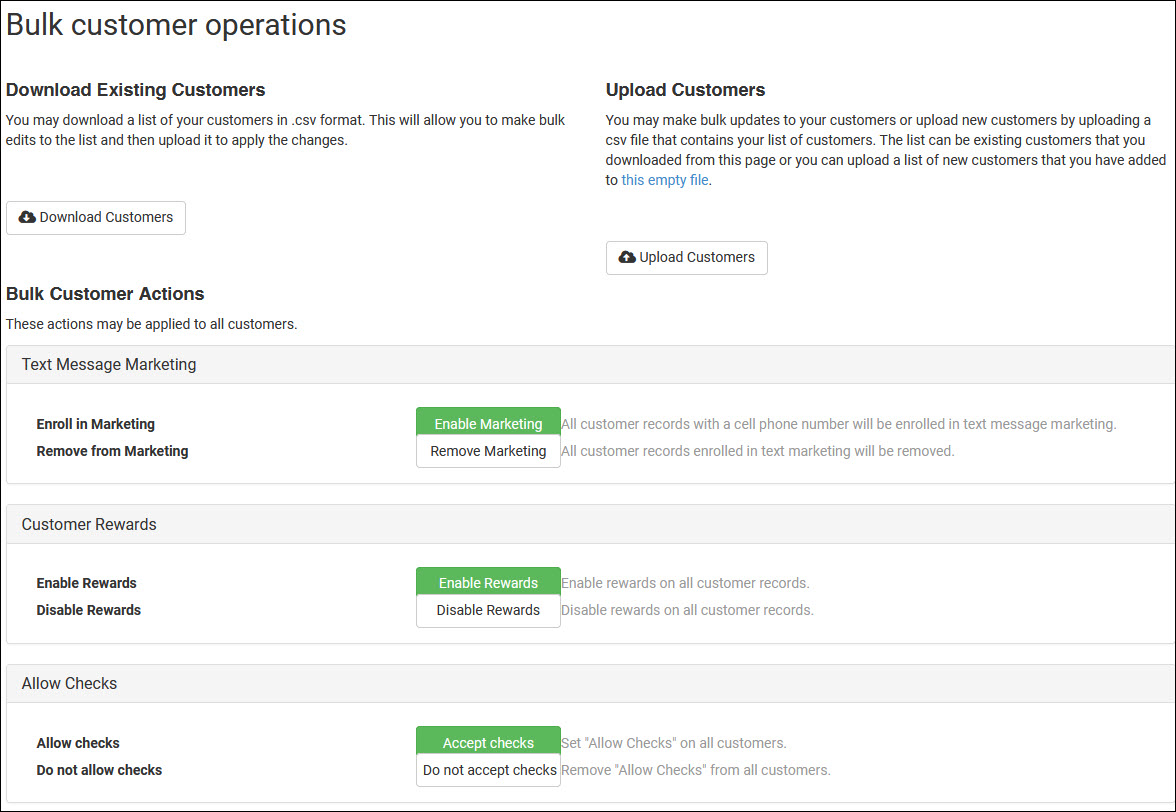
- Customers - You can click on Customer ID for a Customer to open them in the Edit Customer view.
- Go to Register - You can click on the Credit Card icon on the far right to load the Customer into the Register to begin a transaction.
Steps for Adding a Customer to a Mailing List Click Customers > Customer List. Search for the Cus
The system is able to allow you to save multiple Cards on File for your customers. These can be used
Steps for Creating a Customer in the Register Click the Register Button in the upper left. Click the
 October 01, 2024
October 01, 2024
Is this page helpful?
×Help us improve our articles